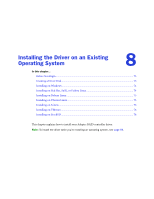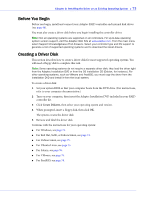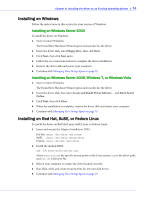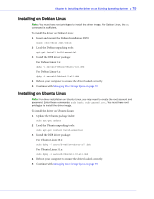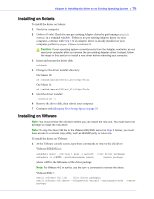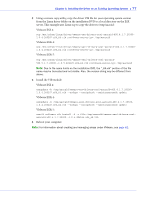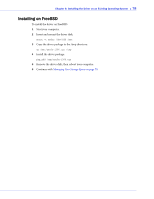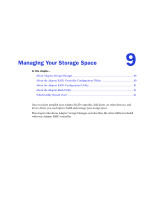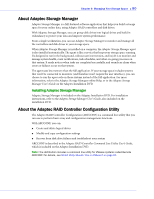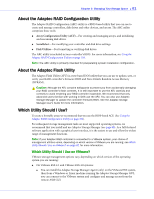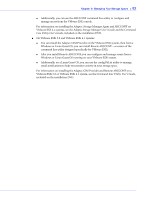Adaptec 2805 User Manual and Install Guide - Page 78
VMware ESXi 5
 |
View all Adaptec 2805 manuals
Add to My Manuals
Save this manual to your list of manuals |
Page 78 highlights
Chapter 8: Installing the Driver on an Existing Operating System ● 77 2 Using a remote copy utility, copy the driver VIB file for your operating system version from the Linux driver folder on the installation DVD to a local directory on the ESX server. This example uses Linux scp to copy the driver to /tmp/aacraid: VMware ESX 4: scp /mnt/cdrom/linux/driver/vmware-esx-drivers-scsi-aacraid-400.4.1.7.283001.0.4.260247.x86_64.vib root@:/tmp/aacraid VMware ESXi 4: scp /mnt/cdrom/linux/driver/vmware-esxi-drivers-scsi-aacraid-400.4.1.7.283001.0.4.260247.x86_64.vib root@:/tmp/aacraid VMware ESXi 5: scp /mnt/cdrom/linux/driver/vmware-esxi-drivers-scsi-aacraid500.5.1.7.28300.-1.0.5.406165.x86_64.vib root@:/tmp/aacraid Note: Due to file name limits on the installation DVD, the "_64.vib" portion of the file name may be truncated and not visible. Also, the version string may be different from above. 3 Install the VIB module: VMware ESX 4: esxupdate -b /tmp/aacraid/vmware-esx-drivers-scsi-aacraid-400.4.1.7.283001.0.4.260247.x86_64.vib --nodeps --nosigcheck --maintenancemode update VMware ESXi 4: esxupdate -b /tmp/aacraid/vmware-esxi-drivers-scsi-aacraid-400.4.1.7.283001.0.4.260247.x86_64.vib --nodeps --nosigcheck --maintenancemode update VMware ESXi 5: esxcli software vib install -f -v file:/tmp/aacraid/vmware-esxi-drivers-scsiaacraid-500.5.1.7.28300.-1.0.5.406165.x86_64.vib 4 Reboot your computer. Note: For information about creating and managing arrays under VMware, see page 81.