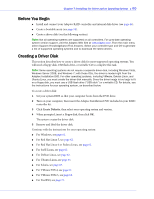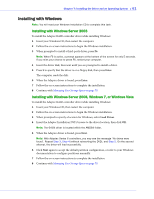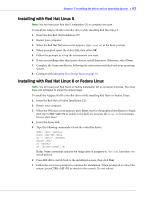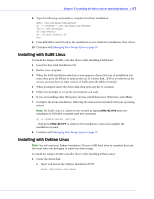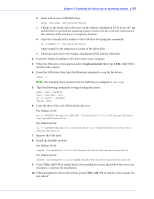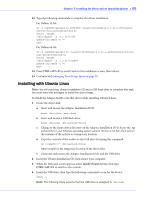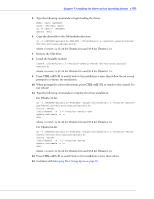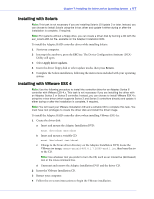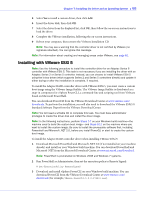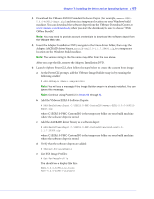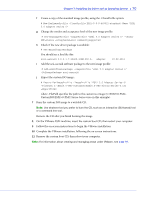Adaptec 2805 User Manual and Install Guide - Page 66
Installing with Ubuntu Linux, CTRL+ALT+F5, Install Ubuntu Server
 |
View all Adaptec 2805 manuals
Add to My Manuals
Save this manual to your list of manuals |
Page 66 highlights
Chapter 7: Installing the Driver and an Operating System ● 65 11 Type the following commands to complete the driver installation: For Debian 32-bit: cp -f /AACRAID/aacraid.ko-POST_MOD /target/lib/modules/2.6.26-2-686/kernel/ drivers/scsi/aacraid/aacraid.ko chroot /target /sbin/depmod -a 2.6.26-2-686 update-initramfs -u -v exit For Debian 64-bit: cp -f /AACRAID/aacraid.ko /target/lib/modules/2.6.26-2-amd64/kernel/drivers/ scsi/aacraid/aacraid.ko chroot /target /sbin/depmod -a 2.6.26-2-amd64 update-initramfs -u -v exit 12 Press CTRL+ALT+F5 to switch back to the installation screen, then reboot. 13 Continue with Managing Your Storage Space on page 79. Installing with Ubuntu Linux Note: You will need your Ubuntu Installation CD and a USB flash drive to complete this task. You must have root privileges to install the driver image. To install the Adaptec RAID controller driver while installing Ubuntu Linux: 1 Create the driver disk: a Insert and mount the Adaptec Installation DVD: mount /dev/cdrom /mnt/cdrom b Insert and mount a USB flash drive: mount /dev/sda1 /mnt/aacraid-driver c Change to the Linux driver directory on the Adaptec Installation DVD, locate the .tgz archive file for your Ubuntu operating system version (32-bit or 64-bit), then extract the contents of the archive to a temporary location. d Copy the contents of the archive to the USB drive by typing this command: cp //* /mnt/aacraid-driver where tempdir is the temporary location of the driver files. e Unmount and remove the Adaptec Installation DVD and the USB drive. 2 Insert the Ubuntu Installation CD, then restart your computer. 3 When the Welcome screen appears, select Install Ubuntu Server, then type CTRL+ALT+F2 to switch to the console. 4 Insert the USB drive, then type the following command to scan for the device: fdisk -l Note: The following steps assume that the USB drive is assigned to /dev/sda1.