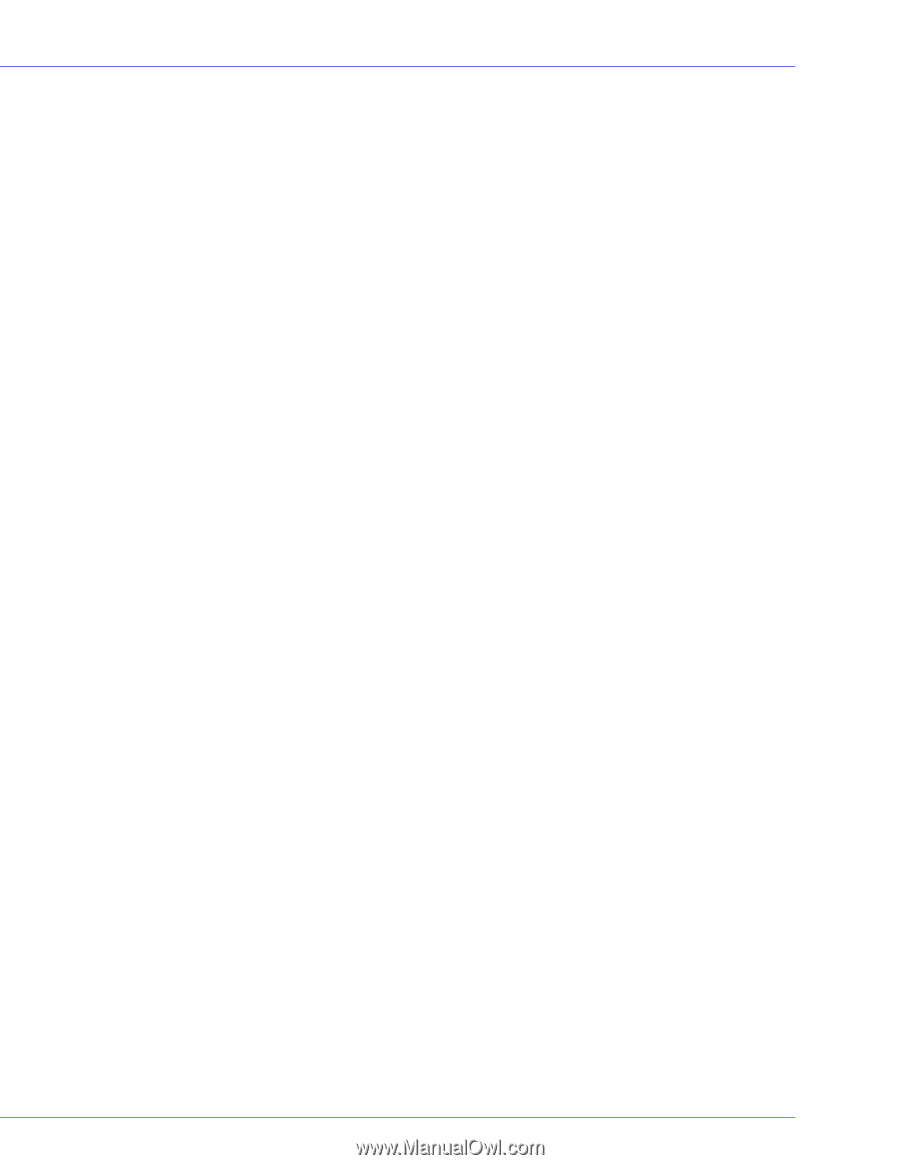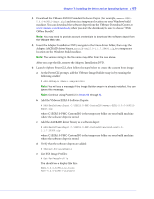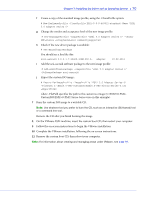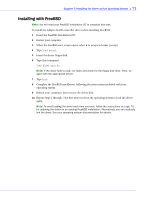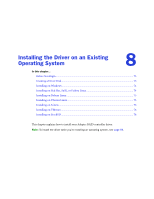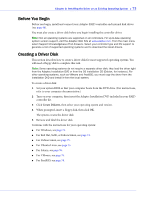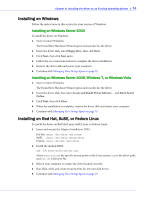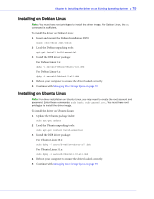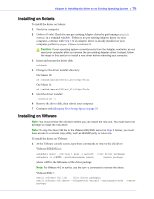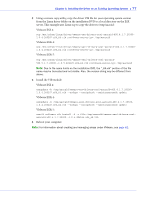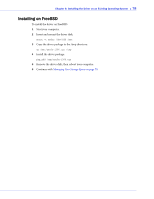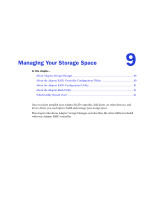Adaptec 2805 User Manual and Install Guide - Page 75
Installing on Windows, Installing on Windows Server 2003, Windows 7, or Windows Vista
 |
View all Adaptec 2805 manuals
Add to My Manuals
Save this manual to your list of manuals |
Page 75 highlights
Chapter 8: Installing the Driver on an Existing Operating System ● 74 Installing on Windows Follow the instructions in this section for your version of Windows. Installing on Windows Server 2003 To install the driver on Windows: 1 Start or restart Windows. The Found New Hardware Wizard opens and searches for the driver. 2 Insert the driver disk, select Floppy drive, then click Next. 3 Click Next, then click Next again. 4 Follow the on-screen instructions to complete the driver installation. 5 Remove the driver disk and restart your computer. 6 Continue with Managing Your Storage Space on page 79. Installing on Windows Server 2008, Windows 7, or Windows Vista 1 Start or restart Windows. The Found New Hardware Wizard opens and searches for the driver. 2 Insert the driver disk, then select Locate and Install Driver Software.... and Don't Search Online. 3 Click Next, then click Close. 4 When the installation is complete, remove the driver disk and restart your computer. 5 Continue with Managing Your Storage Space on page 79. Installing on Red Hat, SuSE, or Fedora Linux To install the driver on Red Hat Linux, SuSE Linux, or Fedora Linux: 1 Insert and mount the Adaptec Installation DVD: Red Hat: mount /dev/cdrom /mnt/cdrom SuSE: mount /dev/cdrom /media/cdrom Fedora: mount /dev/hdc /mnt/cdrom 2 Install the module RPM: rpm -ivh mount-point/xxx/yyy.rpm where mount-point is the specific mount point on the Linux system, xxx is the driver path, and yyy.rpm is the rpm file. 3 Reboot your computer to ensure the driver loaded correctly. 4 Run fdisk, mkfs, and create mount points for any new disk drives. 5 Continue with Managing Your Storage Space on page 79.