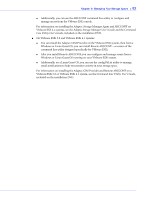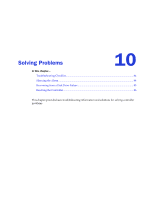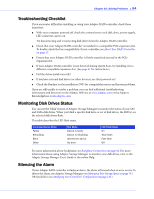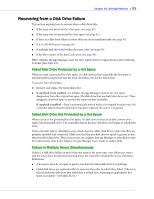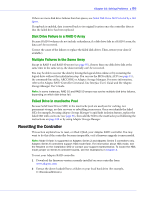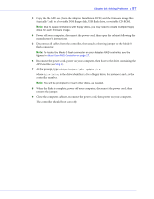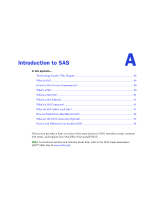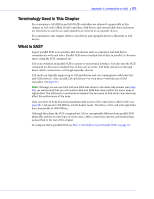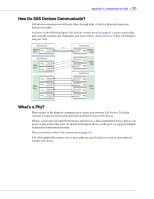Adaptec 2805 User Manual and Install Guide - Page 88
is the drive identifier, At the prompt, type
 |
View all Adaptec 2805 manuals
Add to My Manuals
Save this manual to your list of manuals |
Page 88 highlights
Chapter 10: Solving Problems ● 87 3 Copy the file AFU.exe (from the Adaptec Installation DVD) and the firmware image files (typically *.ufi) to a bootable DOS floppy disk, USB flash drive, or writable CD-ROM. Note: Due to space limitations with floppy disks, you may need to create multiple floppy disks for each firmware image. 4 Power off your computer, disconnect the power cord, then open the cabinet following the manufacturer's instructions. 5 Disconnect all cables from the controller, then attach a shorting jumper to the Mode 0 flash connector. Note: To locate the Mode 0 flash connector on your Adaptec RAID controller, see the figures in About Your RAID Controller on page 17. 6 Reconnect the power cord, power on your computer, then boot to the drive containing the AFU.exe file (see Step 3). 7 At the prompt, type :\afu update /c x where drive-letter is the drive identifier (a for a floppy drive, for instance) and x is the controller number. Note: You will be prompted to insert other disks, as needed. 8 When the flash is complete, power off your computer, disconnect the power cord, then remove the jumper. 9 Close the computer cabinet, reconnect the power cord, then power on your computer. The controller should boot correctly.