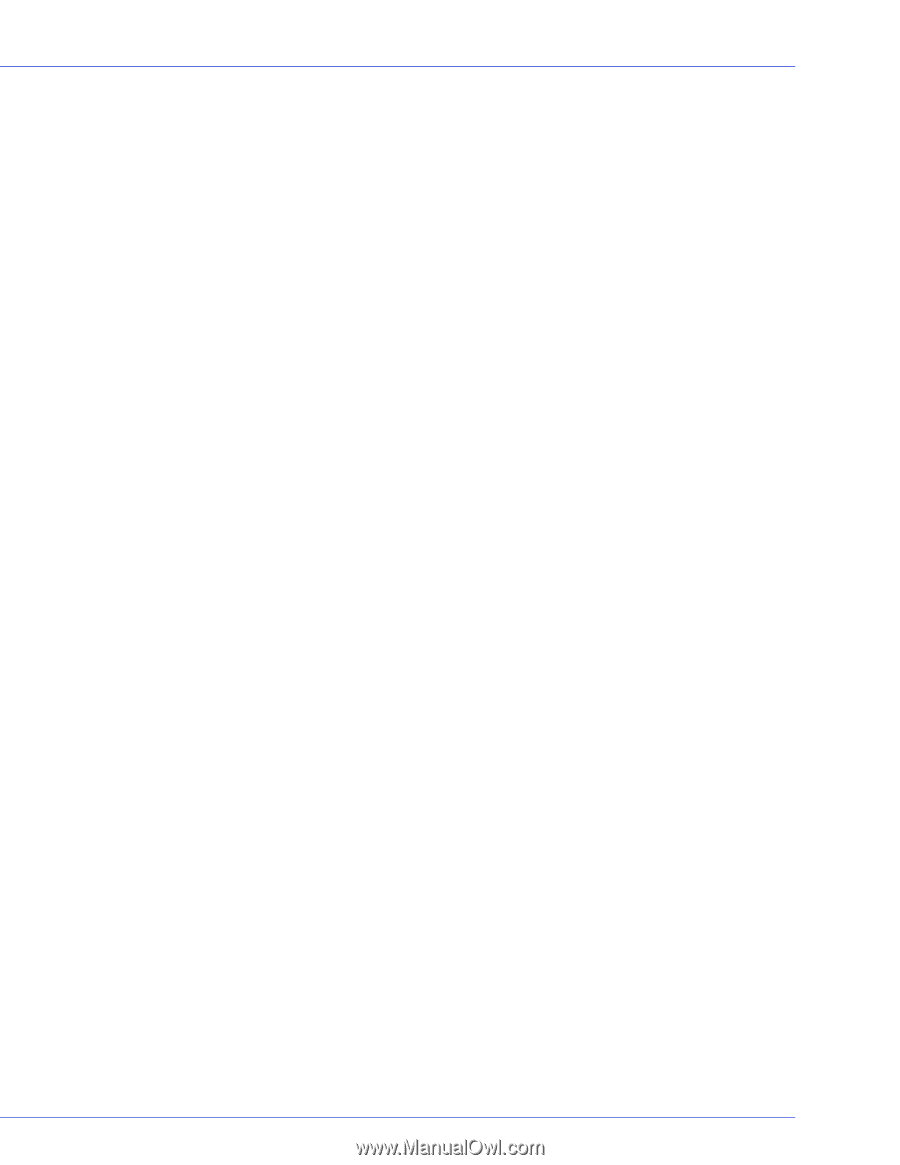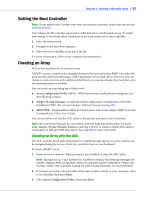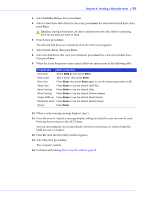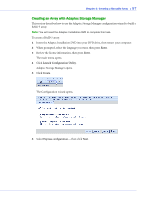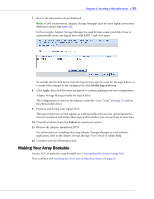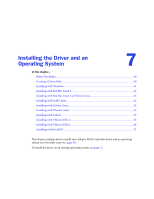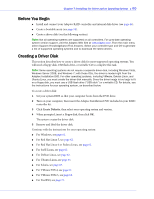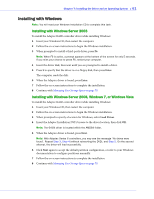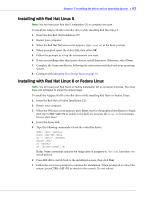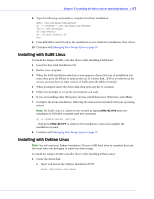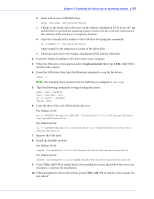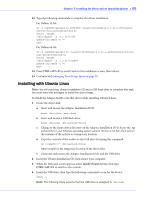Adaptec 2805 User Manual and Install Guide - Page 61
Before You Begin, Creating a Driver Disk, Create Diskette - freebsd
 |
View all Adaptec 2805 manuals
Add to My Manuals
Save this manual to your list of manuals |
Page 61 highlights
Chapter 7: Installing the Driver and an Operating System ● 60 Before You Begin ● Install and connect your Adaptec RAID controller and internal disk drives (see page 46). ● Create a bootable array (see page 54). ● Create a driver disk (see the following section). Note: Not all operating systems are supported on all controllers. For up-to-date operating system version support, visit the Adaptec Web Site at www.adaptec.com. From the main menu select Support>Knowledgebase>Find Answers. Select your controller type and OS to generate a list of supported operating systems and to download the latest drivers. Creating a Driver Disk This section describes how to create a driver disk for most supported operating systems. You will need a floppy disk, USB flash drive, or writable CD to complete this task. Note: Some operating systems do not require a separate driver disk, including Windows Vista, Windows Server 2008, and Windows 7; with these OSs, the driver is loaded right from the Adaptec Installation DVD. For other operating systems, including VMware, Debian Linux, and Ubuntu Linux, you must create the driver disk manually. Since the driver image is too large to fit on a floppy disk, you must use a USB flash drive ("USB stick") or a writable CD. For details, see the instructions for your operating system, as described below. To create a driver disk: 1 Set your system BIOS so that your computer boots from the DVD drive. 2 Turn on your computer, then insert the Adaptec Installation DVD included in your RAID controller kit. 3 Click Create Diskette, then select your operating system and version. 4 When prompted, insert a floppy disk, then click OK. The system creates the driver disk. 5 Remove and label the driver disk. Continue with the instructions for your operating system: ● For Windows, see page 61. ● For Red Hat Linux 5, see page 62. ● For Red Hat Linux 6 or Fedora Linux, see page 62. ● For SuSE Linux, see page 63. ● For Debian Linux, see page 63. ● For Ubuntu Linux, see page 65. ● For Solaris, see page 67. ● For VMware ESX 4, see page 67. ● For VMware ESXi 5, see page 68. ● For FreeBSD, see page 71.