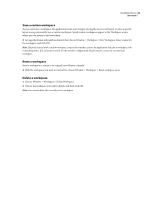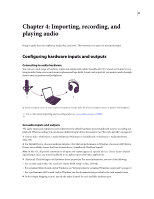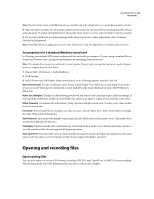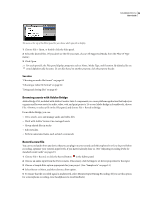Adobe 22012057DM User Guide - Page 32
Delete temporary files, Playing audio, Monitoring time during playback
 |
UPC - 883919114866
View all Adobe 22012057DM manuals
Add to My Manuals
Save this manual to your list of manuals |
Page 32 highlights
SOUNDBOOTH CS3 28 User Guide Delete temporary files To increase performance and import a wide variety of sample rates, Soundbooth creates three types of temporary files when you open audio. Delete these files periodically to conserve disk space. 1 Choose Edit > Preferences > Media (Windows) or Soundbooth > Preferences > Media (Mac OS). 2 Click any of the following buttons: Delete Temporary .pek Files Removes small peak files that Soundbooth uses to quickly display audio waveforms. Delete Temporary .cfa Files Removes large conformed audio files that Soundbooth creates when you open audio that uses a compressed format or an unusual sample rate. When Soundbooth is operating outside of a file's original sample rate, parentheses surround the rate in the Files panel. The Save command retains the original rate, if possible. Clean Media Cache Database In MCDB files that Soundbooth shares with Adobe video applications, removes references to deleted PEK and CFA files. Playing audio Monitoring time during playback The Editor panel provides several features to help you monitor time during playback: • The timeline ruler displays hours, minutes, and seconds by default. • The current-time indicator determines the starting point for playback and moves through the waveform as you listen to audio files. • The time display shows the current time in numerical format. A B C Features that help you monitor time A. Timeline ruler B. Current-time indicator C. Time display See also "Position vertical and timeline rulers" on page 22