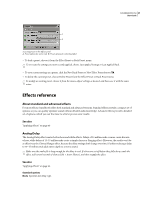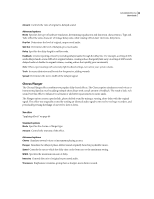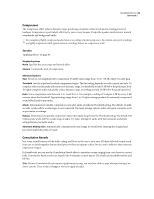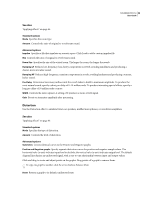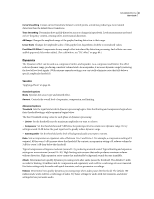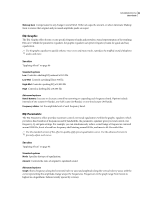Adobe 22012057DM User Guide - Page 56
EQ: Graphic, EQ: Parametric
 |
UPC - 883919114866
View all Adobe 22012057DM manuals
Add to My Manuals
Save this manual to your list of manuals |
Page 56 highlights
SOUNDBOOTH CS3 52 User Guide Makeup Gain Compensates for any change in overall level. Either set a specific amount, or select Automatic Makeup Gain to ensure that original and processed amplitude peaks are equal. EQ: Graphic The EQ: Graphic effect boosts or cuts specific frequency bands and provides a visual representation of the resulting EQ curve. Unlike the parametric equalizer, the graphic equalizer uses preset frequency bands for quick and easy equalization. Use the graphic equalizer to quickly enhance voice-overs and music tracks, reproduce the muffled sound of telephone audio, and more. See also "Applying effects" on page 46 Standard options Low Controls a shelving EQ centered at 125 Hz. Low-Mid Controls a peaking EQ at 500 Hz. High-Mid Controls a peaking EQ at 2,000 Hz. High Controls a shelving EQ at 8,000 Hz. Advanced options Bands buttons Increase or decrease control by narrowing or expanding each frequency band. Options include intervals of one octave (10 Bands), one-half octave (20 Bands), or one-third octave (30 Bands). Frequency sliders Set the amplitude level of each frequency band. EQ: Parametric The EQ: Parametric effect provides maximum control over tonal equalization. Unlike the graphic equalizer, which provides a fixed number of frequencies and Q bandwidths, the parametric equalizer gives you total control over frequency, Q, and gain settings. For example, you can simultaneously reduce a small range of frequencies centered around 1000 Hz, boost a broad low-frequency shelf starting around 80 Hz, and insert a 60-Hz notch filter. Use the standard version of this effect to quickly apply preset equalization curves. Use the advanced version to precisely adjust such curves. See also "Applying effects" on page 46 Standard options Mode Specifies the type of equalization. Amount Controls the ratio of original to equalized sound. Advanced options Graph Shows frequency along the horizontal ruler (x-axis) and amplitude along the vertical ruler (y-axis), with the curve representing the amplitude change at specific frequencies. Frequencies in the graph range from lowest to highest in a logarithmic fashion (evenly spaced by octaves).