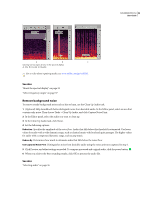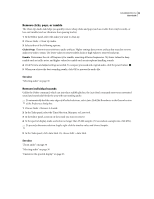Adobe 22012057DM User Guide - Page 42
Select all of a waveform, Copying, cutting, pasting, and deleting audio, Copy, cut, and paste audio
 |
UPC - 883919114866
View all Adobe 22012057DM manuals
Add to My Manuals
Save this manual to your list of manuals |
Page 42 highlights
SOUNDBOOTH CS3 38 User Guide Select all of a waveform • To select the visible range of a waveform, double-click in the Editor panel. Or choose Edit > Select View. • To select an entire file, triple-click in the Editor panel. Or choose Edit > Select All. See also "Save entire files or selected ranges" on page 63 Copying, cutting, pasting, and deleting audio Copy, cut, and paste audio 1 With the Time Selection tool , select the audio you want to copy or cut. 2 To copy audio to the clipboard, choose Edit > Copy. Or, to remove audio from the current file and add it to the clipboard, choose Edit > Cut. When you edit audio from a video file, the Cut command silences audio without changing file length, maintaining synchronization with video. 3 In any file, place the current-time indicator where you want to insert audio, or select the audio you want to replace. Then choose Edit > Paste. See also "Position the current-time indicator" on page 29 "Save entire files or selected ranges" on page 63 Mix audio when pasting The Mix Paste command lets you mix audio from the clipboard with the current waveform. 1 In the Editor panel, place the current-time indicator where you want to start mixing audio. Or, select the audio you want to replace. 2 Choose Edit > Mix Paste. 3 Drag the sliders for Copied Audio and Existing Audio to adjust the ratio of each. 4 Click Preview, and adjust the sliders as needed. 5 Click OK to apply your changes. See also "Position the current-time indicator" on page 29 Delete or trim audio • To trim audio at the beginning or end of a file, click the Zoom Out Full button Editor panel, and drag either handle inward. to display trim handles in the • To delete audio in the middle of a file, select the data you want to remove, and then choose Edit > Delete.