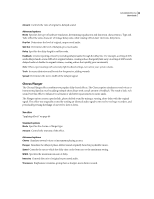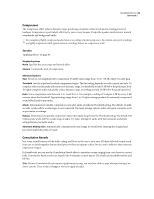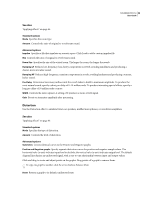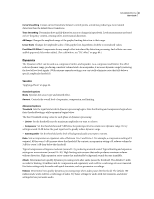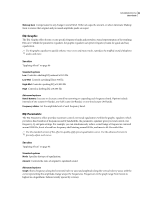Adobe 22012057DM User Guide - Page 57
Mastering, Phaser
 |
UPC - 883919114866
View all Adobe 22012057DM manuals
Add to My Manuals
Save this manual to your list of manuals |
Page 57 highlights
SOUNDBOOTH CS3 53 User Guide Drag control points in the graph to visually adjust settings below. Highpass and Lowpass Enable Activate shelving filters at either end of the frequency spectrum. Band Enable Activates a peaking filter in the center of the frequency spectrum. Hz Indicates the center frequency of each frequency band. dB Indicates the level of each frequency band. Q Controls the width of the affected frequency band. Low Q values (up to 3) affect a larger range of frequencies and are best for overall audio enhancement. High Q values (6-12) affect a very narrow band and are ideal for removing a particular, problematic frequency, like 60-Hz hum. Mastering Mastering describes the complete process of optimizing audio files for a particular medium, such as radio, video, CD, or the web. In Soundbooth, you can quickly master audio with the Mastering effect. Before mastering audio, consider the requirements of the destination medium. If the destination is the web, for example, the file will likely be played over computer speakers that poorly reproduce bass sounds. To compensate, you can boost bass frequencies during the equalization stage of the mastering process. See also "Repairing audio" on page 41 "Maximize volume" on page 41 Standard options Mode Specifies the source type and mastering task. Amount Controls the level of processing. Advanced options Equalizer Adjusts the overall tonal balance. For details, see the Advanced options for "EQ: Parametric" on page 52. Reverb Adds ambience. Drag the Mix slider to change the ratio of original to reverberant sound. Widener Adjusts the stereo image. Drag the Width slider to the left to narrow the image and increase central focus. Drag the slider to the right to expand the image and enhance spatial placement of individual sounds. Exciter Exaggerates high-frequency harmonics, adding crispness and clarity. Mode options include Retro for light distortion, Tape for bright tone, and Tube for quick, dynamic response. Drag the Amount slider to adjust the level of processing. Limiter Boosts overall amplitude, while restricting the highest peaks to the Threshold you specify. Phaser Similar to flanging, phasing shifts the phase of an audio signal and recombines it with the original, creating psychedelic effects first popularized by musicians of the 1960s. But unlike the Flanger effect, which uses variable delays, the Phaser effect sweeps a series of phase-shifting filters to and from an upper frequency. Phasing can dramatically alter the stereo image, creating unearthly sounds.