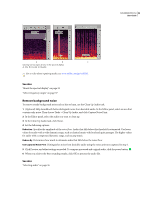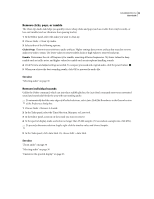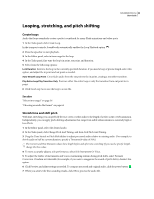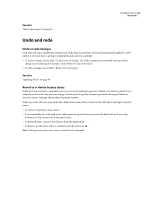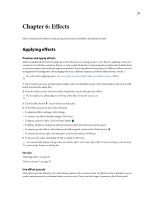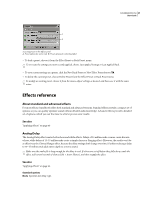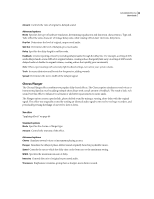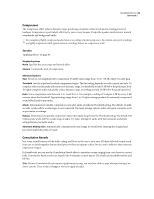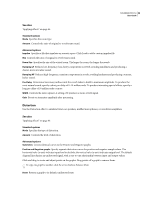Adobe 22012057DM User Guide - Page 49
Undo and redo, Undo or redo changes, Revert to or delete history states
 |
UPC - 883919114866
View all Adobe 22012057DM manuals
Add to My Manuals
Save this manual to your list of manuals |
Page 49 highlights
SOUNDBOOTH CS3 45 User Guide See also "Select time ranges" on page 36 Undo and redo Undo or redo changes Each time you start Soundbooth, it keeps track of the edits you perform. They aren't permanently applied to a file until you save and close it, giving you unlimited undo and redo capability. • To undo a change, choose Edit > Undo [name of change]. The Undo command conveniently indicates which change you're undoing (for example, Undo Delete or Undo Normalize). • To redo a change, choose Edit > Redo [name of change]. See also "Applying effects" on page 46 Revert to or delete history states While the Undo and Redo commands restrict you to an incremental sequence of changes, the History panel lets you instantly revert back to any previous change. Use the panel to quickly compare processed and original audio or discard a series of changes that produced undesired results. When you work with very large audio files, delete unnecessary history states to clear disk space and improve performance. • To revert to any history state, click it. • To incrementally move through states, either press the up and down arrows on the keyboard, or choose Step Backward or Step Forward from the panel menu. • To delete all states, choose Clear History from the panel menu. • To delete a specific state, select it, and then click the trash icon . Note: Deleting history states also removes related Undo commands.