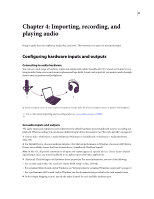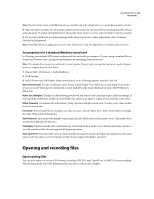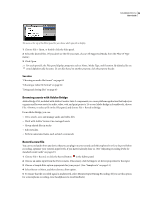Adobe 22012057DM User Guide - Page 33
Change units in the timeline ruler or time display, Position the current-time indicator
 |
UPC - 883919114866
View all Adobe 22012057DM manuals
Add to My Manuals
Save this manual to your list of manuals |
Page 33 highlights
SOUNDBOOTH CS3 29 User Guide Change units in the timeline ruler or time display ❖ Right-click the timeline ruler or time display, and select one of the following: HMS (Timeline ruler only) Shows hours, minutes, and seconds. Decimal (HH:MM:SS:mmm) Shows hours, minutes, seconds, and milliseconds. Samples (HH:MM:SS:sample) Shows hours, minutes, seconds, and audio samples. Samples Shows only audio samples. To better understand samples, see "Digitizing audio" on page 14. FPS options Show frames-per-second for various film and video formats, including high-definition options ranging from 50-60 fps. DF and NDF indicate drop-frame and non-drop frame formats, respectively. Feet + Frames options (Time display only) Show location in traditional 16mm or 35mm film. You should display these units when editing a digital proxy in a film-based project. Custom Shows the custom time format specified in the Preferences dialog box. The default, 12 frames-per-second, matches the default in Adobe Flash Professional. If your Flash projects use a different frame rate, choose Edit Custom Time Format. Position the current-time indicator • In the timeline ruler, click to instantly reposition the current-time indicator. Or, drag the indicator to scrub audio, previewing it at different time points. • In the time display, drag the blue numbers, or click them to enter a specific time. • In waveform or spectral display, click or drag with a selection tool. (The current-time indicator is placed at the beginning of the selection.) To hear a selection in the context of surrounding audio, disable the Loop Playback option in the transport controls, and position the current-time indicator prior to the selection. Position the current-time indicator prior to a selection to hear surrounding audio. Transport controls At the bottom of the Editor panel, Soundbooth provides several transport controls for adjusting playback.