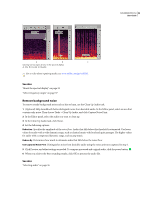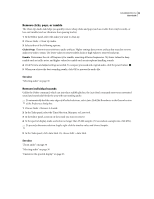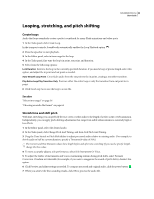Adobe 22012057DM User Guide - Page 43
Fading, changing, and maximizing volume, Automatically fade in or out
 |
UPC - 883919114866
View all Adobe 22012057DM manuals
Add to My Manuals
Save this manual to your list of manuals |
Page 43 highlights
SOUNDBOOTH CS3 39 User Guide When you edit audio from a video file, trim handles and the Delete command silence audio without changing file length, maintaining synchronization with video. (See "Working with video" on page 61.) Use trim handles to quickly delete the beginning or end of files. See also "Selecting audio" on page 36 "Position the current-time indicator" on page 29 Fading, changing, and maximizing volume Automatically fade in or out ❖ At the bottom of the Editor panel, click the Fade In button or the Fade Out button . Soundbooth applies a 5-second fade at the start or end of the file. See also "Delete or trim audio" on page 38 "Insert silence" on page 41 Change the default curve for automatic fades ❖ Right-click the Fade In or Fade Out button, and choose one of the following: Fades linearly, producing an even volume change that works well for most material. If this fade sounds too abrupt, however, try one of the following options. Fades exponentially, producing long, smooth fades that change volume slowly and then rapidly during fade ins, and the reverse during fade outs. Fades logarithmically, producing quick, smooth fades that change volume rapidly and then slowly during fade ins, and the reverse during fade outs. See also "Delete or trim audio" on page 38 "Insert silence" on page 41