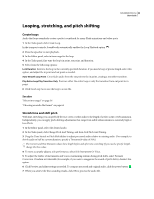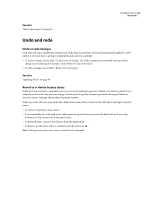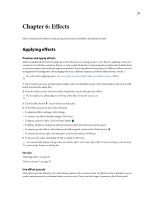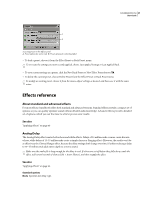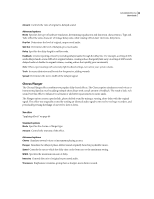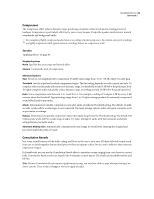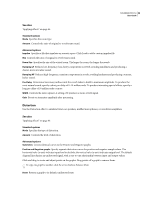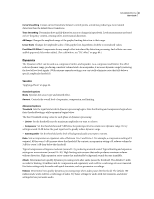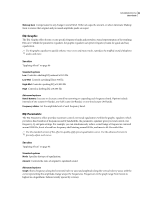Adobe 22012057DM User Guide - Page 53
Compressor, Convolution Reverb
 |
UPC - 883919114866
View all Adobe 22012057DM manuals
Add to My Manuals
Save this manual to your list of manuals |
Page 53 highlights
SOUNDBOOTH CS3 49 User Guide Compressor The Compressor effect reduces dynamic range, producing consistent volume levels and increasing perceived loudness. Compression is particularly effective for voice-overs, because it helps the speaker stand out over musical soundtracks and background audio. For examples of highly-compressed audio, listen to recordings of modern pop music. By contrast, most jazz recordings are lightly compressed, while typical classical recordings feature no compression at all. See also "Applying effects" on page 46 Standard options Mode Specifies the source type and desired effect. Amount Controls the level of compression. Advanced options Gain Boosts or cuts amplitude after compression. Possible values range from -30 to +30 dB, where 0 is unity gain. Threshold Sets the input level at which compression begins. The best setting depends on audio content and style. To compress only extreme peaks and retain more dynamic range, try thresholds around 5 dB below the peak input level. To highly compress audio and greatly reduce dynamic range, try settings around 15 dB below the peak input level. Ratio Sets a compression ratio between 1-to-1 and 30-to-1. For example, a setting of 3 outputs 1 dB for every 3-dB increase above the threshold. Typical settings range from 2 to 5; higher settings produce the extremely compressed sound often heard in pop music. Attack Determines how quickly compression starts after audio exceeds the Threshold setting. The default, 10 milliseconds, works well for a wide range of source material. Use faster settings only for audio with quick transients, such as percussion recordings. Release Determines how quickly compression stops when audio drops below the Threshold setting. The default, 100 milliseconds, works well for a wide range of audio. Try faster settings for audio with fast transients, and slower settings for less percussive audio. Automatic Makeup Gain Automatically compensates for any change in overall level, ensuring that original and processed amplitude peaks are equal. Convolution Reverb In a room, sound bounces off the walls, ceiling, and floor on the way to your ears. All these reflected sounds reach your ears so closely together that you don't perceive them as separate echoes, but as a sonic ambience that creates an impression of space. In Soundbooth, you can use the Convolution Reverb effect to reproduce rooms ranging from coat closets to concert halls. Convolution-based reverbs use impulse files to simulate acoustic spaces. The results are incredibly realistic and life-like. Note: Because Convolution Reverb requires significant processing, you may hear clicks or pops when previewing it on slower systems. These artifacts disappear when you apply the effect.