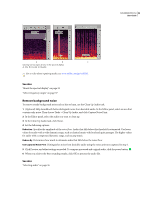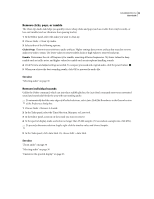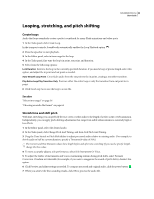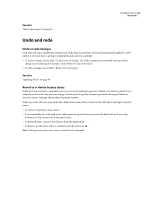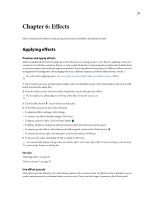Adobe 22012057DM User Guide - Page 45
Maximize volume, Insert silence, Repairing audio, Visually identifying noise
 |
UPC - 883919114866
View all Adobe 22012057DM manuals
Add to My Manuals
Save this manual to your list of manuals |
Page 45 highlights
SOUNDBOOTH CS3 41 User Guide Maximize volume After you edit audio and apply effects, maximize volume as a finishing touch. Soundbooth offers two techniques that raise volume to 0.3 dBFS, just below the digital maximum, ensuring optimal volume while avoiding clipping. Normalizing retains dynamic range by amplifying an entire file equally. Hard limiting reduces dynamic range by amplifying quieter sounds more than loud ones. Apply hard limiting to increased perceived volume and make your audio stand out in web, video, or radio presentations. 1 In the Editor panel, select the audio you want to adjust. (To select an entire file, triple-click.) 2 At the bottom of the panel, click the Louder button limiting. once to normalize audio, or multiple times to apply hard With each successive click of the button, Soundbooth increases overall volume by 3 dB. Hard limiting prevents clipping. See also "dBFS" on page 80 "Compressor" on page 49 "Dynamics" on page 51 Insert silence Insert silence to separate different types of program material, or to synchronize an audio file with live broadcasts or video. 1 Do either of the following: • To silence existing audio, select it. • To add a specific duration of silence, position the current-time indicator where you want silence to begin. 2 Choose Edit > Insert Silence. If you're adding silence, specify a duration in seconds, and click OK. See also "Delete or trim audio" on page 38 "Raise or lower volume" on page 40 Repairing audio Visually identifying noise In the spectral display, you can quickly identify and select different types of noise. Clicks and crackle, for example, usually appear as bright vertical bars that extend from top to bottom. Hiss, meanwhile, appears as a light-red cloud that extends across the top.