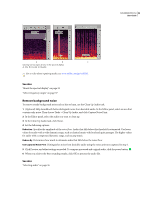Adobe 22012057DM User Guide - Page 41
Select frequency ranges
 |
UPC - 883919114866
View all Adobe 22012057DM manuals
Add to My Manuals
Save this manual to your list of manuals |
Page 41 highlights
SOUNDBOOTH CS3 37 User Guide Extending a selection in the timeline ruler See also "Save entire files or selected ranges" on page 63 Select frequency ranges In the spectral display, three tools let you select audio data within specific frequencies. The Frequency Selection tool selects an entire frequency range throughout a file, the Marquee tool selects a rectangular area, and the Lasso tool creates free-form selections. All three tools provide powerful flexibility for audio restoration projects. For example, if you find a sonic imperfection, you can select and edit just the affected frequencies, with superior results and faster processing. 1 In either the toolbar or the Remove A Sound task, select the Frequency Selection , Marquee or Lasso tool. 2 In the spectral display of the Editor panel, drag to select audio. Marquee selection in the spectral display 3 (Optional) Do any of the following: • To extend or shorten a selection, drag its left or right edge in the timeline ruler. • To move the selection without changing its length, drag the middle of the selection in the timeline ruler. See also "About the spectral display" on page 32 "Repairing audio" on page 41 "Save entire files or selected ranges" on page 63