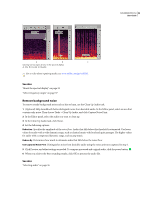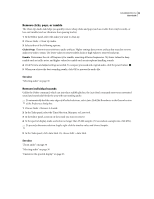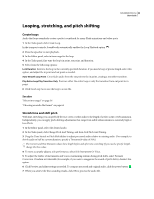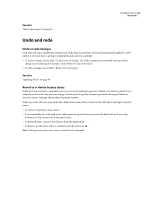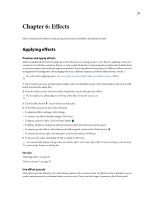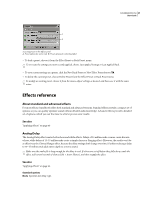Adobe 22012057DM User Guide - Page 46
Remove background noise
 |
UPC - 883919114866
View all Adobe 22012057DM manuals
Add to My Manuals
Save this manual to your list of manuals |
Page 46 highlights
SOUNDBOOTH CS3 42 User Guide A B C Selecting various types of noise in the spectral display A. Hiss B. Crackle C. Rumble For a video about repairing audio, see www.adobe.com/go/vid0245. See also "About the spectral display" on page 32 "Select frequency ranges" on page 37 Remove background noise To remove steady background noise such as hiss or hum, use the Clean Up Audio task. 1 (Optional) Help Soundbooth better distinguish noise from desirable audio. In the Editor panel, select an area that contains only noise. Then choose Tasks > Clean Up Audio, and click Capture Noise Print. 2 In the Editor panel, select the audio you want to clean up. 3 In the Clean Up Audio task, click Noise. 4 Set the following options: Reduction Specifies the amplitude of the noise floor. Audio that falls below this threshold is attenuated. Use lower values for audio with a wide dynamic range, such as classical music with loud and quiet passages. Use higher values for audio with a compressed dynamic range, such as pop music. Reduce By Determines how much to attenuate audio that falls below the noise floor. Use Captured Noise Print Distinguishes noise from desirable audio using the noise print you captured in step 1. 5 Click Preview, and adjust settings as needed. To compare processed and original audio, click the power button . 6 When you achieve the best-sounding results, click OK to process the audio file. See also "Selecting audio" on page 36