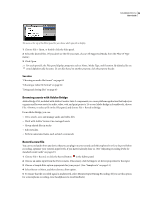Adobe 22012057DM User Guide - Page 35
Editing and repairing audio, Displaying audio, View audio waveforms and spectrums
 |
UPC - 883919114866
View all Adobe 22012057DM manuals
Add to My Manuals
Save this manual to your list of manuals |
Page 35 highlights
31 Chapter 5: Editing and repairing audio The intuitive visual tools in Adobe Soundbooth CS3 make it easy to edit, optimize, and repair audio. Displaying audio View audio waveforms and spectrums When you open an audio file, the Editor panel provides a visual representation of sound waves. If you open a stereo file, the left channel appears at the top and the right channel appears at the bottom. If you open a mono file, its single channel fills the total height of the Editor panel. Below the panel's default waveform display, which is ideal for evaluating audio amplitude, you can view audio in the spectral display, which reveals audio frequency (low bass to high treble). ❖ To view the spectral display, do any of the following: • Choose View > Spectral Frequency Display. • In the toolbar, select the Frequency Selection , Marquee , or Lasso tool. • In the Tasks panel, click Remove A Sound. • In the Editor panel, drag the divider between the waveform and spectral displays to gradually change the proportion of each. To instantly show or hide the spectral display, double-click the handle or click the triangle to its right. A B Viewing the waveform and spectral displays A. Drag the divider to change the proportion of each. B. Click the triangle to show or hide the spectral display. For a video about editing audio, see www.adobe.com/go/vid0244. See also "Waveform measurements" on page 12