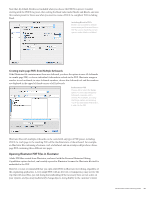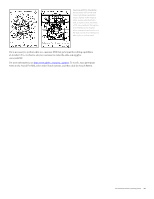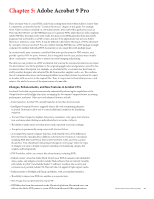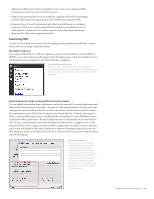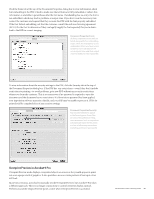Adobe 65023809 Printing Guide - Page 100
Acrobat 9 Pro Print Production Tools, Trap Presets
 |
UPC - 883919165974
View all Adobe 65023809 manuals
Add to My Manuals
Save this manual to your list of manuals |
Page 100 highlights
Controlling Overprint Preview Under Page Display, you can choose from Never, Always, Automatic, or Only for PDF/X Files. In Preferences (PC: Edit > Preferences; Mac: Acrobat > Preferences), choose the Page Display topic. Under Page Content and Information, you are given four choices for Overprint Preview: • Only For PDF/X Files: Overprint Preview is automatically activated when you open a PDF/X-compliant file. • Never: Overprint Preview is not activated when you open a file, even if it contains overprinting elements. However, Overprint Preview is automatically activated when you open the Output Preview panel. This is the default setting in both Acrobat 9 Pro and Adobe Reader 9. • Always: Overprint Preview is active at all times. • Automatic: Overprint Preview is activated when you open any PDF containing overprinting elements, and is triggered on a page-by-page basis. Even if you have set the Overprint Preview preference to "Never," Simulate Overprinting is automatically chosen any time you open the Output Preview panel (Advanced > Print Production > Output Preview). Note that Adobe Reader 9 offers the same choices in Preferences; advise your customers to download the current version of the free Reader so they can view Overprint in their own PDFs to check for problems before they submit a file for printing. Acrobat 9 Pro Print Production Tools The Print Production tools are available individually by choosing Advanced > Print Production, or you can display the Print Production toolbar for easier access (Advanced > Print Production > Show Print Production Toolbar). This topic examines the Print Production tools in order, from left to right in the toolbar. Trap Presets Preflight Ink Manager Crop Pages Transparency Flattener Preview JDF Print Production Tools Many of the Print Production tools are greatly expanded and enhanced from previous versions. Output Preview Convert Colors Add Printer Marks Fix Hairlines PDF Optimizer Trap Presets Use Trap Presets to edit and save trap settings that will be used again. Choose Advanced > Print Production > Trap Presets, or click the Trap Presets button ( )in the Print Production toolbar. If you don't apply a trap preset, the [Default] trap preset is applied to all pages of the document. Trap settings are processed by a RIP that uses Adobe In-RIP Trapping. Traps and assignments apply only to an open document; they are not stored in the document. You must print from Acrobat for trap settings to be exercised. Adobe Creative Suite 4 Printing Guide 98