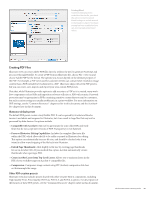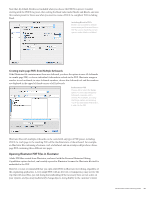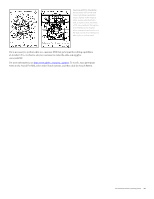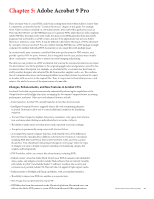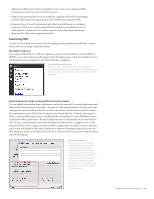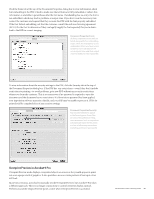Adobe 65023809 Printing Guide - Page 99
Overprint Preview in Acrobat 9 Pro, Document Properties/Fonts
 |
UPC - 883919165974
View all Adobe 65023809 manuals
Add to My Manuals
Save this manual to your list of manuals |
Page 99 highlights
Click the Fonts tab at the top of the Document Properties dialog box to view information about font embedding in the PDF. Check to make sure that all fonts are fully embedded or subset; this information is available in parentheses after the font name. If embedding has no entry, the font is not embedded, which may lead to problems at output time. If you don't own the necessary font, contact the customer and request that they recreate the PDF with the font properly embedded. If the font forbids embedding, ask that the customer consult the end-user licensing agreement (EULA) for the font to determine if they can legally supply the font separately for you to download to the RIP for correct imaging. Document Properties/Fonts All fonts embedded in the PDF are listed, along with their embedding status. Here, the font Balloon is not embedded. Unless you have access to Balloon, font substitution will occur at print time, and thus output won't be faithful to the original file. To view information about the security settings in the PDF, click the Security tab at the top of the Document Properties dialog box. If the PDF has any restrictions-even if they don't include restrictions to printing-to avoid problems, get a new PDF without any security restrictions whatsoever from the customer. This is necessary even if no password is required to open the document and the document has no restrictions. If a Permissions password has been applied, your imposition software may reject the file, and your RIP may be unable to process it. PDFs for print should be completely free of any security settings. Document Properties/Security Any security limitations appear in the Security pane. Even if the security setting allows printing, some processes (such as imposition software) will reject the file unless it is free of all security restrictions (including permission passwords). Overprint Preview in Acrobat 9 Pro Overprint Preview mode displays overprinted objects on screen as they would appear in print, not as an opaque stack of graphics. It also provides a more accurate preview of how spot colors will look. In previous versions, users had to manually invoke Overprint Preview, but Acrobat 9 Pro takes a different approach. There is no longer a menu item to control overprint display; instead, Preferences and the Output Preview panel control when Overprint Preview is activated. Adobe Creative Suite 4 Printing Guide 97