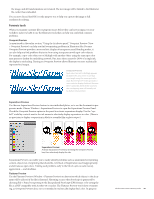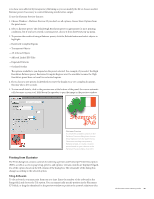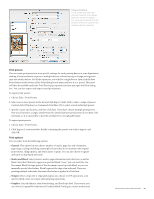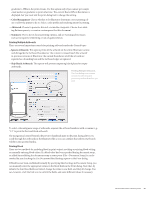Adobe 65023809 Printing Guide - Page 88
Examining Customer Files, Font embedding for display and print
 |
UPC - 883919165974
View all Adobe 65023809 manuals
Add to My Manuals
Save this manual to your list of manuals |
Page 88 highlights
Hidden Content Layers and sublayers that are not visible add to file size without contributing to output. If you are certain that they are not needed, delete them to simplify the file. If you want to simplify the artwork and reduce the file size by deleting nonvisible layers and sublayers, work on a copy of the customer's file for safety. Simplify paths Artwork that has been generated by the Live Trace feature in Illustrator can have tens of thousands of points. If you are having difficulty processing such a complex file, the Simplify feature, if used carefully, can reduce the number of points in a complex path without visibly altering its appearance. Select the complex path, and choose Object > Path > Simplify. Use the options in the Simplify dialog box to balance path fidelity with its appearance. Often, reducing Curve Precision very slightly can markedly reduce the number of points without noticeably affecting the appearance of the artwork. Simplify Paths A slight reduction in curve precision can reduce path complexity without impairing the appearance of artwork. As with other operations that permanently alter the contents of an Illustrator file, work on a copy of the customer's file, and keep the original for safety. Examining Customer Files In an ideal world, it would be best to leave customer files untouched to ensure maintaining the customer's intent. However, print requirements often dictate that you open customer files for examination or editing. For example, you may need to convert large black areas to rich black to achieve the desired appearance on press. While modifying some aspects of a file, be careful that you do not disturb other elements. Encourage your customers to supply native Illustrator (AI) files to you, whether their final artwork will be imaged directly from Illustrator, or will be placed in an InDesign layout. While an EPS file saved from Illustrator is still fully editable in Illustrator, it is often a much larger file on disk. Also, the EPS format does not support transparency, so an EPS cannot interact visually with other artwork in InDesign. There is no advantage to saving an Illustrator file in the EPS format, unless the file will be placed into an application that does not correctly process the native Illustrator AI format. Font embedding for display and print By default, Illustrator embeds fonts for display and print in native (AI) and EPS files (if the font license allows embedding). This means that the font information in an Illustrator file is available to ensure correct display and printing of the file when it is placed into other applications. For example, an Illustrator file placed into an InDesign page will print correctly, even though you Adobe Creative Suite 4 Printing Guide 86