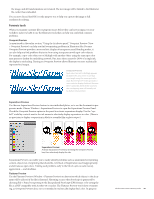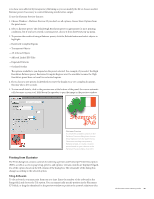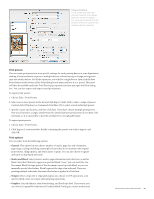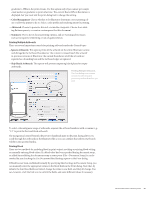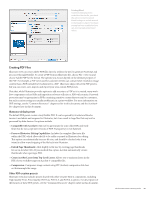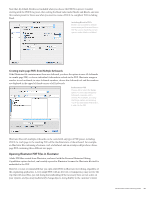Adobe 65023809 Printing Guide - Page 90
Forensic tools, Overprint Preview, Separations Preview, Flattener Preview
 |
UPC - 883919165974
View all Adobe 65023809 manuals
Add to My Manuals
Save this manual to your list of manuals |
Page 90 highlights
the image, and all transformations are retained. The new image will be linked to the Illustrator file, rather than embedded. You can now discard the PDF; its only purpose was to help you capture the image at full resolution for editing. Forensic tools When you examine customer files to pinpoint issues before they can have an impact on your workflow, make it a habit to use the Illustrator tools that can help you easily find common problems. Overprint Preview As mentioned in the earlier section, "Using the Attributes panel," Overprint Preview (View > Overprint Preview) can help you find overprinting problems in Illustrator files. Because Overprint Preview provides a more realistic display of transparency and blending modes, it can also help you find problems that arise from using transparency with spot-color objects. For example, a spot-color object set to Multiply with another object using the same spot color may appear to darken the underlying artwork. But, since there cannot be 200% of a single ink, the display is misleading. Turning on Overprint Preview allows Illustrator to more realistically represent final output. Overprint Preview Spot-color text set to Multiply appears to darken the area where it overlaps a rectangle using the same spot color (top). But Overprint Preview provides a more realistic display (bottom). Because there cannot be 200% of the same ink, the overlapping area will actually not be darker when printed. Separations Preview Use the new Separations Preview feature to view individual plates, or to see the document in progressive mode. Choose Window > Separations Preview to open the Separations Preview Panel. Check the Overprint Preview option in the panel to activate separations display. Use the "eyeball" visibility controls next to the ink names to selectively display separations in color. (There is no provision to display a separation in black to resemble film or plate output.) Separations Preview Activate Separations Preview by checking the Overprint Preview box, then selectively display the inks. Separations Preview can enable you to easily identify problems such as unintended overprinting content, objects not overprinting that should be, rich black or Registration used inappropriately, and extraneous spot colors. Finding such problems early in the life of a job can save money, aggravation - and deadlines. Flattener Preview Use the Flattener Preview (Window > Flattener Preview) to determine which objects in the document will be affected if the file is flattened. Flattening occurs when PostScript is generated by choosing File > Print, by exporting to the Encapsulated PostScript (EPS) format, or by saving the file as a PDF compatible with Acrobat 4.0 or earlier. The Flattener Preview won't show overprinting, as Overprint Preview does, nor is it intended to realistically display final color. Its purpose Adobe Creative Suite 4 Printing Guide 88