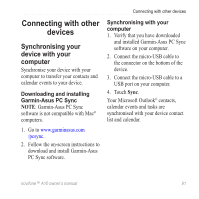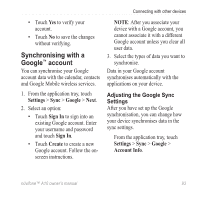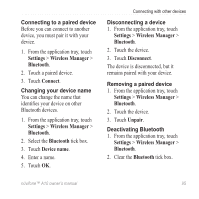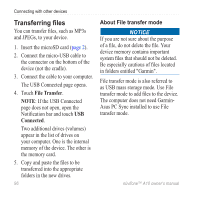Asus A10 Owners Manual - Page 104
Transferring files, files
 |
View all Asus A10 manuals
Add to My Manuals
Save this manual to your list of manuals |
Page 104 highlights
Connecting with other devices Transferring files You can transfer files, such as MP3s and JPEGs, to your device. 1. Insert the microSD card (page 2). 2. Connect the micro-USB cable to the connector on the bottom of the device (not the cradle). 3. Connect the cable to your computer. The USB Connected page opens. 4. Touch File Transfer. Note: If the USB Connected page does not open, open the Notification bar and touch USB Connected. Two additional drives (volumes) appear in the list of drives on your computer. One is the internal memory of the device. The other is the memory card. 5. Copy and paste the files to be transferred into the appropriate folders in the new drives. 96 About File transfer mode Notice If you are not sure about the purpose of a file, do not delete the file. Your device memory contains important system files that should not be deleted. Be especially cautious of files located in folders entitled "Garmin". File transfer mode is also referred to as USB mass storage mode. Use File transfer mode to add files to the device. The computer does not need GarminAsus PC Sync installed to use File transfer mode. nüvifone™ A10 owner's manual