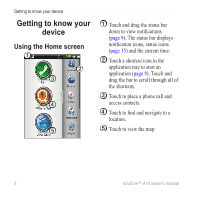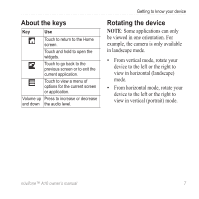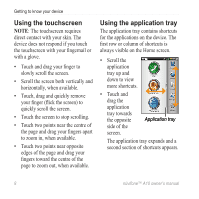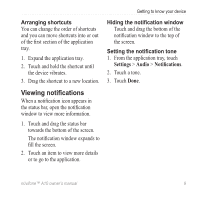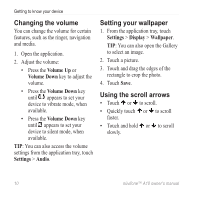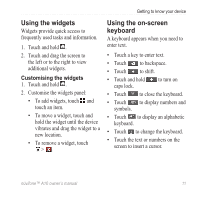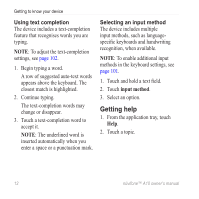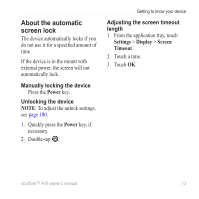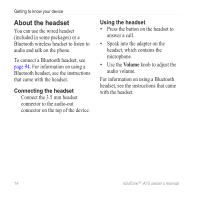Asus A10 Owners Manual - Page 19
Using the widgets, Using the on-screen keyboard
 |
View all Asus A10 manuals
Add to My Manuals
Save this manual to your list of manuals |
Page 19 highlights
Getting to know your device Using the widgets Widgets provide quick access to frequently used tasks and information. 1. Touch and hold . 2. Touch and drag the screen to the left or to the right to view additional widgets. Customising the widgets 1. Touch and hold . 2. Customise the widgets panel: • To add widgets, touch and touch an item. • To move a widget, touch and hold the widget until the device vibrates and drag the widget to a new location. • To remove a widget, touch > . Using the on-screen keyboard A keyboard appears when you need to enter text. • Touch a key to enter text. • Touch to backspace. • Touch to shift. • Touch and hold caps lock. to turn on • Touch to close the keyboard. • Touch to display numbers and symbols. • Touch to display an alphabetic keyboard. • Touch to change the keyboard. • Touch the text or numbers on the screen to insert a cursor. nüvifone™ A10 owner's manual 11