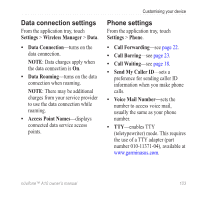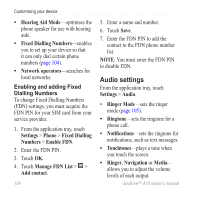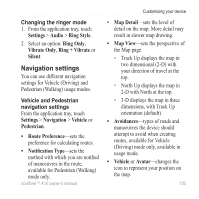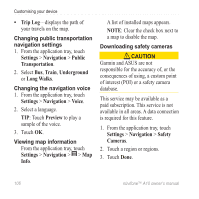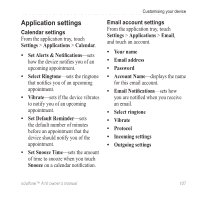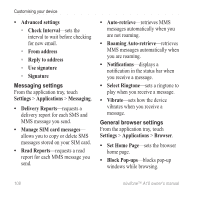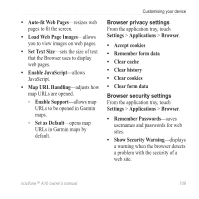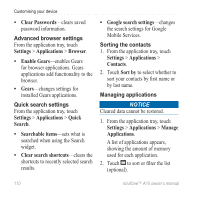Asus A10 Owners Manual - Page 113
Navigation settings, Ring Style, Vibrate, Ring + Vibrate, Navigation, Vehicle, Pedestrian
 |
View all Asus A10 manuals
Add to My Manuals
Save this manual to your list of manuals |
Page 113 highlights
Changing the ringer mode 1. From the application tray, touch Settings > Audio > Ring Style. 2. Select an option: Ring Only, Vibrate Only, Ring + Vibrate or Silent. Navigation settings You can use different navigation settings for Vehicle (Driving) and Pedestrian (Walking) usage modes. Vehicle and Pedestrian navigation settings From the application tray, touch Settings > Navigation > Vehicle or Pedestrian. • Route Preference-sets the preference for calculating routes. • Notification Type-sets the method with which you are notified of manoeuvres in the route, available for Pedestrian (Walking) mode only. nüvifone™ A10 owner's manual Customising your device • Map Detail-sets the level of detail on the map. More detail may result in slower map drawing. • Map View-sets the perspective of the Map page. ◦ Track Up displays the map in two dimensional (2-D) with your direction of travel at the top. ◦ North Up displays the map in 2-D with North at the top. ◦ 3-D displays the map in three dimensions, with Track Up orientation (default). • Avoidances-types of roads and manoeuvres the device should attempt to avoid when creating routes, available for Vehicle (Driving) mode only, available in usage mode. • Vehicle or Avatar-changes the icon to represent your position on the map. 105