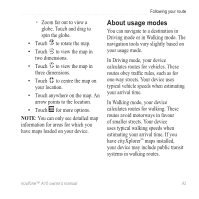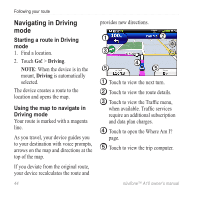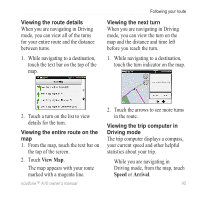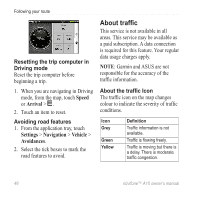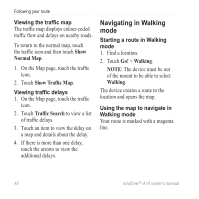Asus A10 Owners Manual - Page 56
Navigating in Walking mode, Normal Map, Show Traffic Map, Traffic Search, Walking
 |
View all Asus A10 manuals
Add to My Manuals
Save this manual to your list of manuals |
Page 56 highlights
Following your route Viewing the traffic map The traffic map displays colour-coded traffic flow and delays on nearby roads. To return to the normal map, touch the traffic icon and then touch Show Normal Map. 1. On the Map page, touch the traffic icon. 2. Touch Show Traffic Map. Viewing traffic delays 1. On the Map page, touch the traffic icon. 2. Touch Traffic Search to view a list of traffic delays. 3. Touch an item to view the delay on a map and details about the delay. 4. If there is more than one delay, touch the arrows to view the additional delays. Navigating in Walking mode Starting a route in Walking mode 1. Find a location. 2. Touch Go! > Walking. Note: The device must be out of the mount to be able to select Walking. The device creates a route to the location and opens the map. Using the map to navigate in Walking mode Your route is marked with a magenta line. 48 nüvifone™ A10 owner's manual