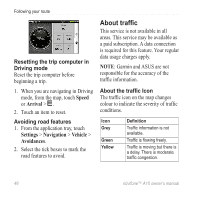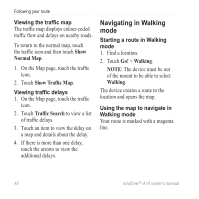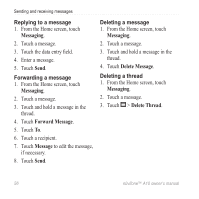Asus A10 Owners Manual - Page 59
Create New Route, Add Location, Select this Location, Location, Reverse Route, Routes, Current Route
 |
View all Asus A10 manuals
Add to My Manuals
Save this manual to your list of manuals |
Page 59 highlights
Saving the active route 1. While navigating a route, touch . 2. From the application tray, touch Routes > Current Route > Edit > Save. Planning a route 1. From the application tray, touch Routes > Create New Route > Add Location. 2. Select the location: • Touch the location on the map. • Touch and search for the location. 3. Touch Select this Location > Add Location. 4. Repeat steps 2 and 3 as necessary. 5. Touch Save. Following your route Editing a saved route 1. From the application tray, touch Routes. 2. Touch a route. 3. Touch Edit. 4. Edit the route: • Touch Add Location to add more locations. • Touch and drag or to move the location down or up in the route. • Touch to delete a location. Optimising and reversing a saved route 1. From the application tray, touch Routes. 2. Touch a route. 3. Touch Edit > > Optimise Route or Reverse Route. 4. Touch Save. nüvifone™ A10 owner's manual 51