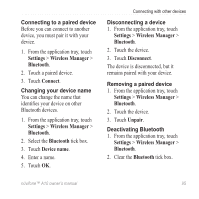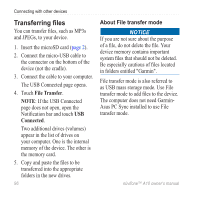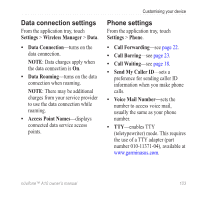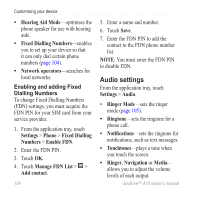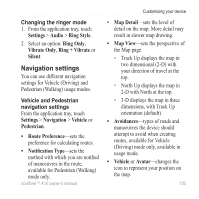Asus A10 Owners Manual - Page 108
Security settings, Share with Google, System, Security &, Location, Set unlock pattern
 |
View all Asus A10 manuals
Add to My Manuals
Save this manual to your list of manuals |
Page 108 highlights
Customising your device • Share with Google-allows Google applications to use location information. Note: This service requires the use of your data plan and any associated charges would apply. Security settings Using a pattern to unlock the screen When the screen unlock pattern is turned on, the user must enter a pattern to unlock the device. You can still use the device to contact emergency services without using the screen unlock pattern. 1. From the application tray, touch Settings > System > Security & Location > Set unlock pattern. 2. Follow the on-screen instructions to create an unlock pattern. If you forget your pattern, contact Product Support. Your device can be unlocked, but all personal information is erased in the process. See page 112 for more information. Locking the SIM card Use these settings to require a PIN to enable all non-emergency features of the device. You can still use the device to contact emergency services without a PIN. You can remove the SIM card to use the non-telephone features of the device. 1. From the application tray, touch Settings > System > Security & Location > Lock SIM card. 2. Enter a PIN and touch OK. If you forget your SIM PIN, contact your mobile service carrier to obtain a Personal Unblocking Key (PUK). 100 nüvifone™ A10 owner's manual