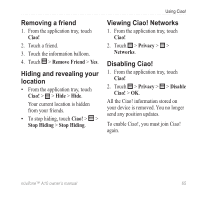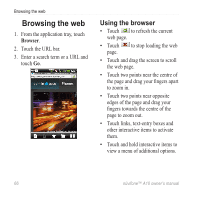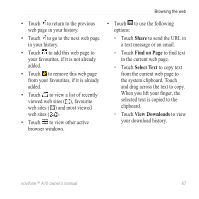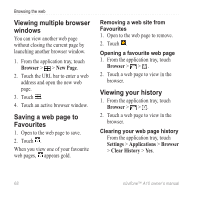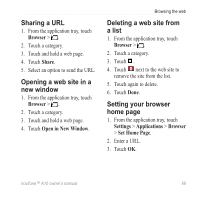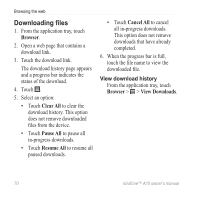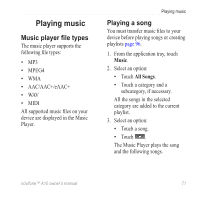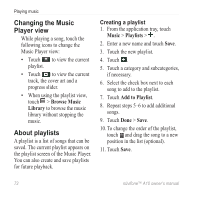Asus A10 Owners Manual - Page 78
Downloading files, Browser, Clear All, Pause All, Cancel All, View Downloads
 |
View all Asus A10 manuals
Add to My Manuals
Save this manual to your list of manuals |
Page 78 highlights
Browsing the web Downloading files 1. From the application tray, touch Browser. 2. Open a web page that contains a download link. 3. Touch the download link. The download history page appears and a progress bar indicates the status of the download. 4. Touch . 5. Select an option: • Touch Clear All to clear the download history. This option does not remove downloaded files from the device. • Touch Pause All to pause all in-progress downloads. • Touch Resume All to resume all paused downloads. • Touch Cancel All to cancel all in-progress downloads. This option does not remove downloads that have already completed. 6. When the progress bar is full, touch the file name to view the downloaded file. View download history From the application tray, touch Browser > > View Downloads. 70 nüvifone™ A10 owner's manual