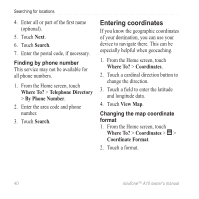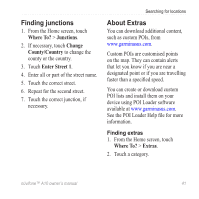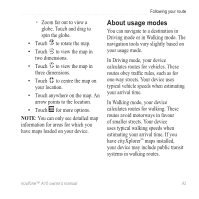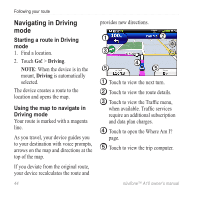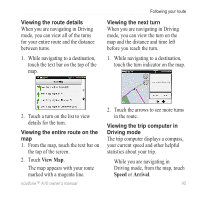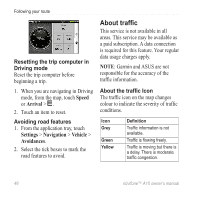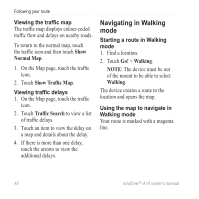Asus A10 Owners Manual - Page 52
Navigating in Driving mode, Starting a route in Driving, Using the map to navigate in, Driving mode
 |
View all Asus A10 manuals
Add to My Manuals
Save this manual to your list of manuals |
Page 52 highlights
Following your route Navigating in Driving mode Starting a route in Driving mode 1. Find a location. 2. Touch Go! > Driving. Note: When the device is in the mount, Driving is automatically selected. The device creates a route to the location and opens the map. Using the map to navigate in Driving mode Your route is marked with a magenta line. As you travel, your device guides you to your destination with voice prompts, arrows on the map and directions at the top of the map. If you deviate from the original route, your device recalculates the route and 44 provides new directions. ➊ ➋ ➌ ➍ ➎ ➎ ➊ Touch to view the next turn. ➋ Touch to view the route details. ➌ Touch to view the Traffic menu, when available. Traffic services require an additional subscription and data plan charges. ➍ Touch to open the Where Am I? page. ➎ Touch to view the trip computer. nüvifone™ A10 owner's manual