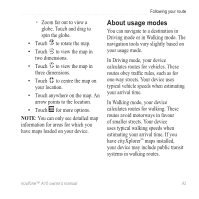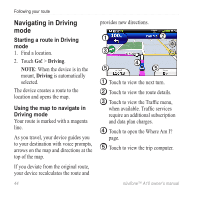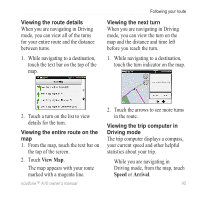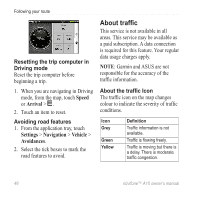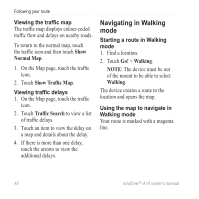Asus A10 Owners Manual - Page 55
Navigation, Vehicle, Avoidances, Traffic, Traffic On Route, Avoid, Changing traffic avoidance
 |
View all Asus A10 manuals
Add to My Manuals
Save this manual to your list of manuals |
Page 55 highlights
Following your route Icon Definition Red Traffic is not moving or is moving very slowly. There is a severe delay. Traffic on your route When calculating your route, the device examines the current traffic and automatically optimises the route for the shortest time. If a severe traffic delay occurs on your route while you are navigating, the device automatically recalculates the route. You might still be routed through traffic if no better alternative routes exist. If a non-severe traffic delay occurs on your route, the traffic icon displays how much time the delay has added to your route. This time is already included in your estimated arrival time. Changing traffic avoidance settings 1. From the application tray, touch Settings > Navigation > Vehicle > Avoidances. 2. Select or clear the Traffic tick box. Manually avoiding traffic on your route 1. On the Map page, touch the traffic icon. 2. Touch Traffic On Route. 3. Touch the arrows to select a traffic delay, if necessary. 4. Touch > Avoid to avoid the selected traffic delay. You might still be routed through traffic if no better alternative routes exist. nüvifone™ A10 owner's manual 47