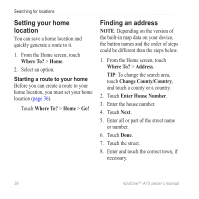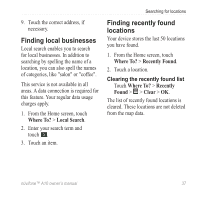Asus A10 Owners Manual - Page 40
Changing the search area, Saving and editing locations, Search Near, Add to Contacts, Change Location
 |
View all Asus A10 manuals
Add to My Manuals
Save this manual to your list of manuals |
Page 40 highlights
Searching for locations Finding a nearby location 1. Find a location. 2. Touch > Search Near. 3. Select an option. Viewing the location in street view You can view the location on a photograph of the street surrounding the location. 1. Find a location. 2. Touch > Street View. Adding a location to contacts 1. Find a location. 2. Touch the information balloon. 3. Touch > Add to Contacts. 4. Select an option. Changing the search area By default, your device finds locations near your current location. 1. From the Home screen, touch Where To? 2. Touch > Change Location. 3. Select the location: • Touch the location on the map. • Touch and search for the location. 4. Touch Select this Location. Saving and editing locations Saving a found location 1. Find a location. 2. Touch the information balloon. 3. Touch Save. 32 nüvifone™ A10 owner's manual