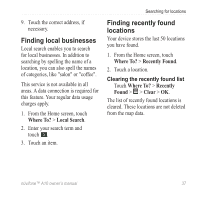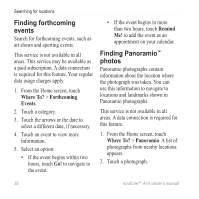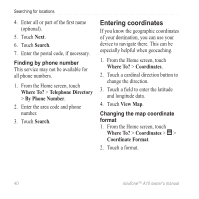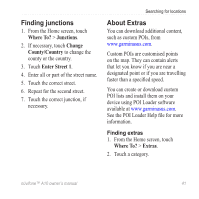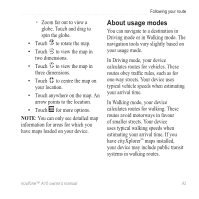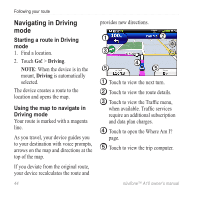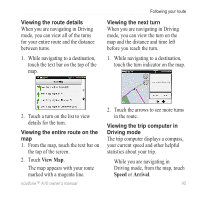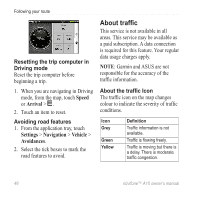Asus A10 Owners Manual - Page 50
Following your route, About the map, Using the map
 |
View all Asus A10 manuals
Add to My Manuals
Save this manual to your list of manuals |
Page 50 highlights
Following your route Following your route Before you can navigate with your device, you must acquire satellites (page 30). Using the map 1. Touch View Map. 2. Touch anywhere on the map. About the map From the Home screen, touch View Map to display your current location. You can change this view by changing the settings for the current usage mode. You can view your trip log, which is the path you have travelled. The trip log appears as a coloured line on the map page 52. The vehicle icon displays your position on the map. A speed limit icon may appear as you travel on major roadways. • Touch and drag to view different parts of the map. • Touch and to zoom in and out. ◦ As you zoom out, the map changes to a digital elevation map showing the contours of the area. 42 nüvifone™ A10 owner's manual