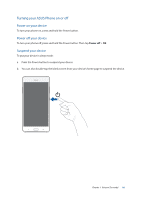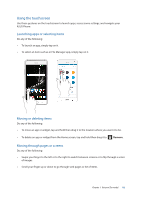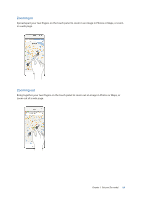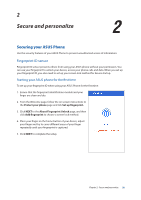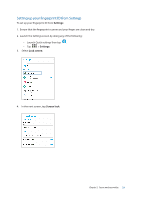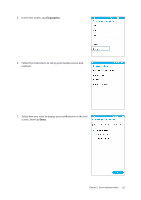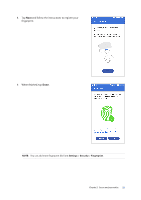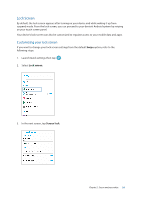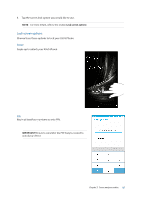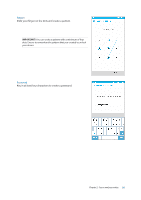Asus ZenFone AR V570KL Verizon exclusive User Guide - Page 21
Setting up your fingerprint ID from Settings, Settings, Lock screen, Screen lock
 |
View all Asus ZenFone AR V570KL Verizon exclusive manuals
Add to My Manuals
Save this manual to your list of manuals |
Page 21 highlights
Setting up your fingerprint ID from Settings To set up your fingerprint ID from Settings: 1. Ensure that the fingerprint scanner and your finger are clean and dry. 2. Launch the Settings screen by doing any of the following: •• Launch Quick settings then tap . •• Tap > Settings. 3. Select Lock screen. 4. In the next screen, tap Screen lock. Chapter 2: Secure and personalize 21

21
Chapter 2:
Secure and personalize
Setting up your fingerprint ID from Settings
To set up your fingerprint ID from
Settings
:
1. Ensure that the fingerprint scanner and your finger are clean and dry.
2. Launch the Settings screen by doing any of the following:
•
Launch Quick settings then tap
.
•
Tap
>
Settings
.
3.
Select
Lock screen
.
4.
In the next screen, tap
Screen lock
.