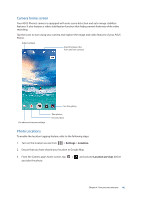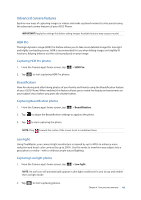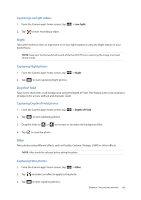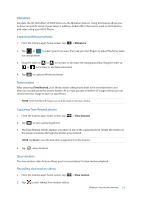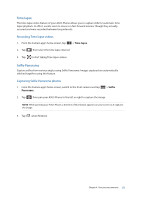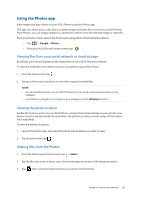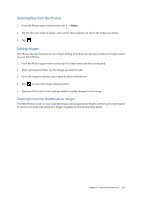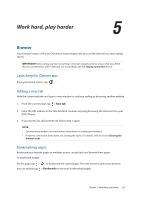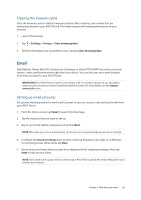Asus ZenFone AR V570KL Verizon exclusive User Guide - Page 51
Miniature, Time rewind, Slow motion, Capturing Miniature photos, Capturing Time Rewind photos
 |
View all Asus ZenFone AR V570KL Verizon exclusive manuals
Add to My Manuals
Save this manual to your list of manuals |
Page 51 highlights
Miniature Simulate the tilt-shift effect of DSLR lenses via the Miniature feature. Using this feature allows you to focus on specific areas of your subject, adding a bokeh effect that can be used on both photos and video using your ASUS Phone. Capturing Miniature photos 1. From the Camera app's home screen, tap > Miniature. 2. Tap or to select your focus area, then use your two fingers to adjust the focus area's size and position. 3. Drag the slider to or to increase or decrease the background blur. Drag the slider to or to increase or decrease saturation. 4. Tap to capture Miniature photos. Time rewind After selecting Time Rewind, your shutter starts taking burst shots a few seconds before and after you actually press the shutter button. As a result, you get a timeline of images where you can choose the best image to save on your Photo. NOTE: The Time Rewind feature can only be used on the rear camera. Capturing Time Rewind photos 1. From the Camera app's home screen, tap > Time Rewind. 2. Tap to start capturing photos. 3. The Time Rewind viewer appears onscreen on top of the captured photo. Rotate the button on the viewer to browse through the photos you just took. NOTE: Tap Best to view the best photo suggestion from the timeline. 4. Tap when finished. Slow motion The slow motion video feature allows you to record videos for slow-motion playback. Recording slow motion videos 1. From the Camera app's home screen, tap > Slow motion. 2. Tap to start taking Slow motion videos. Chapter 4: Your precious moments 51