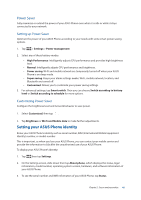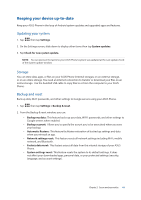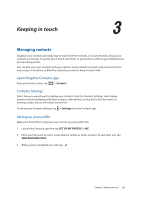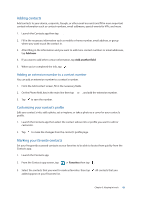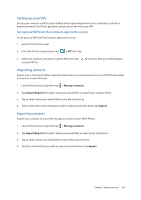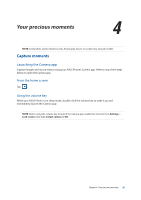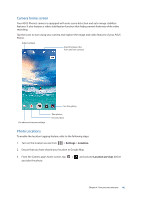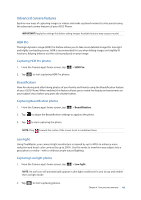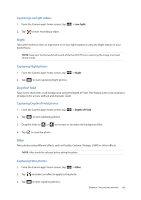Asus ZenFone AR V570KL Verizon exclusive User Guide - Page 45
Your precious moments, Capture moments, Launching the Camera app
 |
View all Asus ZenFone AR V570KL Verizon exclusive manuals
Add to My Manuals
Save this manual to your list of manuals |
Page 45 highlights
4 Your precious moments Your precious moments 4 NOTE: Screenshots are for reference only. Actual apps shown on-screen may vary per model. Capture moments Launching the Camera app Capture images and record videos using your ASUS Phone's Camera app. Refer to any of the steps below to open the Camera app. From the home screen Tap . Using the volume key While your ASUS Phone is on sleep mode, double-click the volume key to wake it up and immediately launch the Camera app. NOTE: Before using the volume key to launch the Camera app, enable this function from Settings > Lock screen, then slide Instant camera to ON. Chapter 4: Your precious moments 45

Chapter 4:
Your precious moments
45
Your precious moments
4
4
Your precious moments
NOTE:
Screenshots are for reference only. Actual apps shown on-screen may vary per model.
Capture moments
Launching the Camera app
Capture images and record videos using your ASUS Phone’s Camera app. Refer to any of the steps
below to open the Camera app.
From the home screen
Tap
.
Using the volume key
While your ASUS Phone is on sleep mode, double-click the volume key to wake it up and
immediately launch the Camera app.
NOTE:
Before using the volume key to launch the Camera app, enable this function from
Settings
>
Lock screen
, then slide
Instant camera
to
ON
.