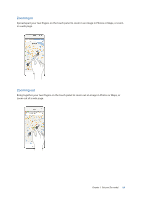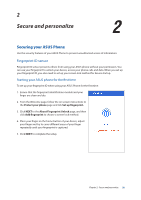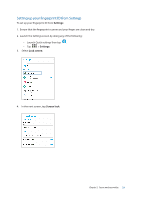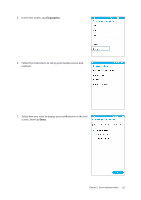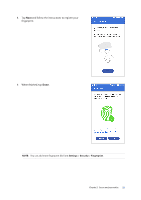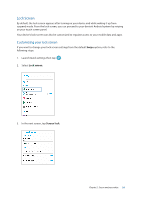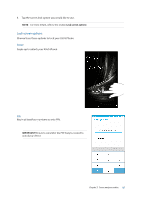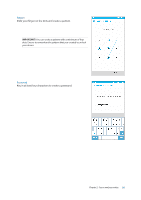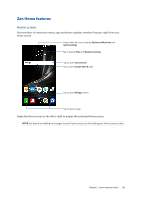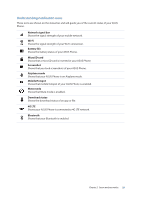Asus ZenFone AR V570KL Verizon exclusive User Guide - Page 24
Lock Screen, Customizing your lock screen
 |
View all Asus ZenFone AR V570KL Verizon exclusive manuals
Add to My Manuals
Save this manual to your list of manuals |
Page 24 highlights
Lock Screen By default, the lock screen appears after turning on your device and while waking it up from suspend mode. From the lock screen, you can proceed to your device's Android system by swiping on your touch screen panel. Your device's lock screen can also be customized to regulate access to your mobile data and apps. Customizing your lock screen If you want to change your lock screen settings from the default Swipe option, refer to the following steps: 1. Launch Quick settings then tap . 2. Select Lock screen. 3. In the next screen, tap Screen lock. Chapter 2: Secure and personalize 24

24
Chapter 2:
Secure and personalize
Lock Screen
By default, the lock screen appears after turning on your device and while waking it up from
suspend mode. From the lock screen, you can proceed to your device’s Android system by swiping
on your touch screen panel.
Your device’s lock screen can also be customized to regulate access to your mobile data and apps.
Customizing your lock screen
If you want to change your lock screen settings from the default
Swipe
option, refer to the
following steps:
1.
Launch Quick settings then tap
.
2.
Select
Lock screen
.
3.
In the next screen, tap
Screen lock
.