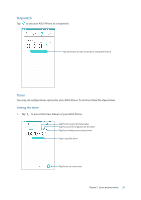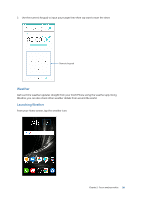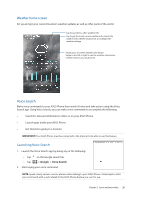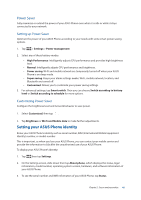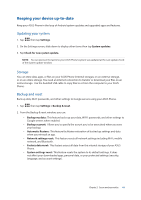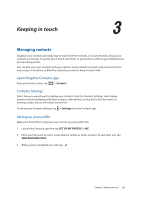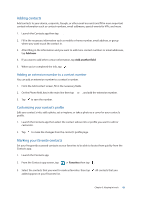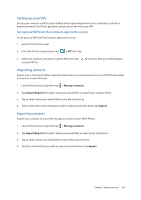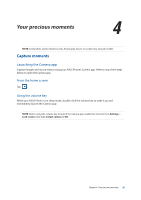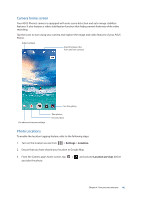Asus ZenFone AR V570KL Verizon exclusive User Guide - Page 42
Keeping in touch, Managing contacts, Launching the Contacts app, Contacts Settings
 |
View all Asus ZenFone AR V570KL Verizon exclusive manuals
Add to My Manuals
Save this manual to your list of manuals |
Page 42 highlights
3 Keeping in touch Keeping in touch 3 Managing contacts Organize your contacts and easily stay in touch with them emails, or social networks. Group your contacts as Favorites to quickly get in touch with them, or group them as VIPs to get notified about any upcoming events. You can also sync your contacts with your email or social network accounts, link contacts' info for easy access in one place, or filter the contacts you want to keep in touch with. Launching the Contacts app From your Home screen, tap > Contacts. Contacts Settings Select how you would want to display your contacts from the Contacts settings. Such display options include displaying only those contacts with phones, sorting list by first/last name, or viewing contact names as first/last names first. To set up your Contacts settings, tap > Settings from the Contacts app. Setting up your profile Make your ASUS Phone truly your own and set up your profile info. 1. Launch the Contacts app then tap SET UP MY PROFILE or ME. 2. Fill in your info such as name, email address, mobile or home number. To add other info, tap ADD ANOTHER FIELD. 3. When you've completed your info, tap . Chapter 3: Keeping in touch 42