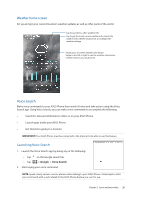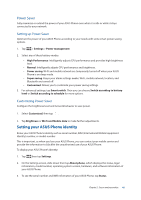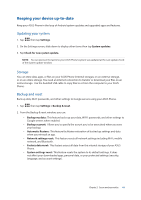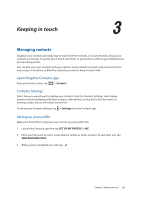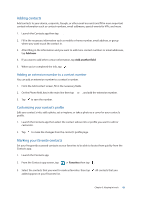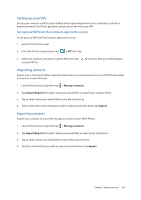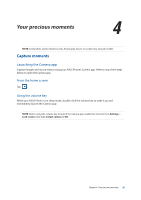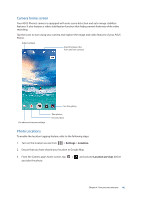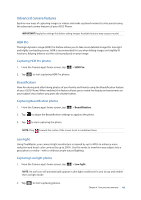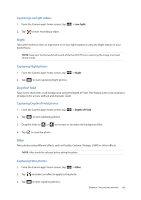Asus ZenFone AR V570KL Verizon exclusive User Guide - Page 44
Setting up your VIPs, Importing contacts, Set up your VIP from the Contacts app home screen
 |
View all Asus ZenFone AR V570KL Verizon exclusive manuals
Add to My Manuals
Save this manual to your list of manuals |
Page 44 highlights
Setting up your VIPs Group your contacts as VIPs to get notified about upcoming anniversaries, birthdays, and other important events. You'll also get alerts about any emails from your VIPs. Set up your VIP from the Contacts app home screen To set up your VIP from the Contacts app home screen: 1. Launch the Contacts app. 2. From the Contacts app screen, tap > VIP then tap . 3. Select the contacts you want to add as VIPs, then tap . All contacts that you added appear on your VIP list. Importing contacts Import your contacts and their respective data from one contact source to your ASUS Phone, email account, or a nano SIM card. 1. Launch the Contacts app then tap > Manage contacts. 2. Tap Import/Export then select where you would like to import your contacts from. 3. Tap to select where you would like to save the contacts to. 4. Tick to select the contacts that you wish to import and when done, tap Import. Exporting contacts Export your contacts to any of the storage accounts in your ASUS Phone. 1. Launch the Contacts app then tap > Manage contacts. 2. Tap Import/Export then select where you would like to export your contacts to. 3. Tap to select where you would like to export the contacts from. 4. Tick the contacts that you wish to export and when done, tap Export. Chapter 3: Keeping in touch 44