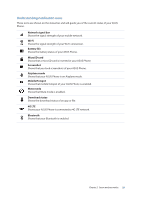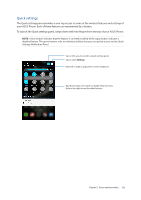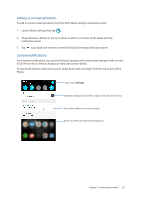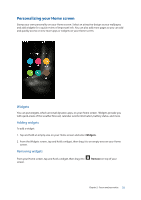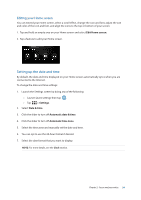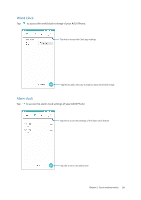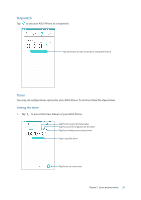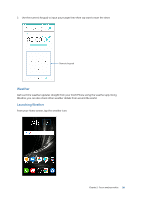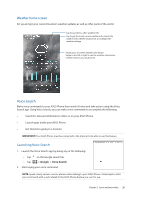Asus ZenFone AR V570KL Verizon exclusive User Guide - Page 34
Setting up the date and time, Editing your Home screen
 |
View all Asus ZenFone AR V570KL Verizon exclusive manuals
Add to My Manuals
Save this manual to your list of manuals |
Page 34 highlights
Editing your Home screen You can extend your Home screen, select a scroll effect, change the icon and font, adjust the size and color of the icon and font, and align the icons to the top or bottom of your screen. 1. Tap and hold an empty area on your Home screen and select Edit Home screen. 2. Tap a feature to edit your Home screen. Setting up the date and time By default, the date and time displayed on your Home screen automatically syncs when you are connected to the Internet. To change the date and time settings: 1. Launch the Settings screen by doing any of the following: •• Launch Quick settings then tap . •• Tap > Settings. 2. Select Date & time. 3. Click the slider to turn off Automatic date & time. 4. Click the slider to turn off Automatic time zone. 5. Select the time zone and manually set the date and time. 6. You can opt to use the 24-hour format if desired. 7. Select the date format that you want to display. NOTE: For more details, see the Clock section. Chapter 2: Secure and personalize 34