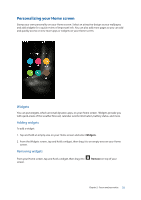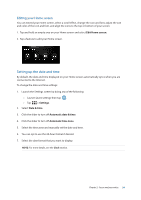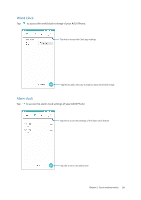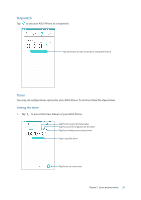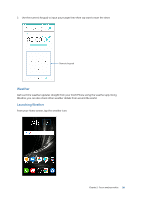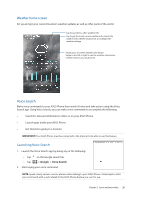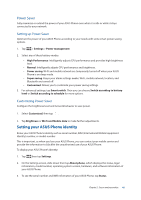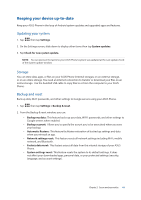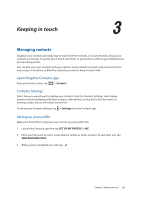Asus ZenFone AR V570KL Verizon exclusive User Guide - Page 37
Stopwatch, Timer, Setting the timer
 |
View all Asus ZenFone AR V570KL Verizon exclusive manuals
Add to My Manuals
Save this manual to your list of manuals |
Page 37 highlights
Stopwatch Tap to use your ASUS Phone as a stopwatch. Tap this button to start running the stopwatch feature Timer You may set multiple timer options for your ASUS Phone. To do this, follow the steps below. Setting the timer 1. Tap to access the timer feature of your ASUS Phone. Tap this to rename the timer label Tap this to set the ringtones for the timer Tap this to delete previously set timer Tap to start the timer Tap this to set a new timer Chapter 2: Secure and personalize 37

37
Chapter 2:
Secure and personalize
Stopwatch
Tap
to use your ASUS Phone as a stopwatch.
Tap this button to start running the stopwatch feature
Timer
You may set multiple timer options for your ASUS Phone. To do this, follow the steps below.
Setting the timer
1.
Tap
to access the timer feature of your ASUS Phone.
Tap this to set a new timer
Tap this to delete previously set timer
Tap to start the timer
Tap this to rename the timer label
Tap this to set the ringtones for the timer