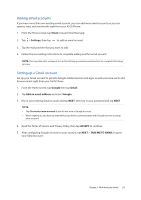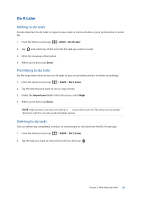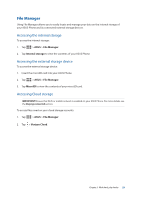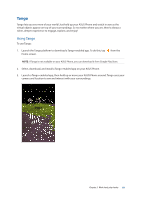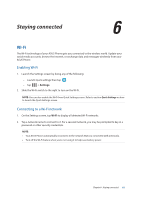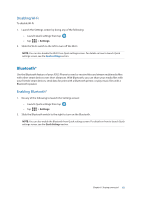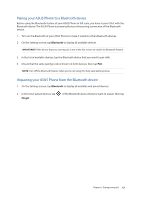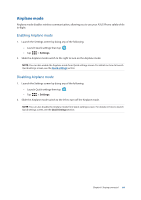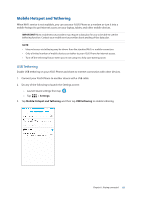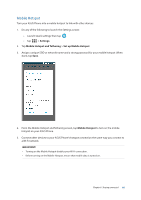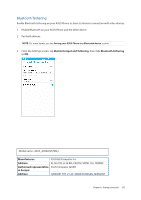Asus ZenFone AR V570KL Verizon exclusive User Guide - Page 62
Disabling Wi-Fi, Bluetooth®, Enabling Bluetooth®
 |
View all Asus ZenFone AR V570KL Verizon exclusive manuals
Add to My Manuals
Save this manual to your list of manuals |
Page 62 highlights
Disabling Wi-Fi To disable Wi-Fi: 1. Launch the Settings screen by doing any of the following: •• Launch Quick settings then tap . •• Tap > Settings. 2. Slide the Wi-Fi switch to the left to turn off the Wi-Fi. NOTE: You can also disable the Wi-Fi from Quick settings screen. For details on how to launch Quick settings screen, see the Quick settings section. Bluetooth® Use the Bluetooth feature of your ASUS Phone to send or receive files and stream multimedia files with other smart devices over short distances. With Bluetooth, you can share your media files with your friends' smart devices, send data for print with a Bluetooth printer, or play music files with a Bluetooth speaker. Enabling Bluetooth® 1. Do any of the following to launch the Settings screen: •• Launch Quick settings then tap . •• Tap > Settings. 2. Slide the Bluetooth switch to the right to turn on the Bluetooth. NOTE: You can also enable the Bluetooth from Quick settings screen. For details on how to launch Quick settings screen, see the Quick Settings section. Chapter 6: Staying connected 62