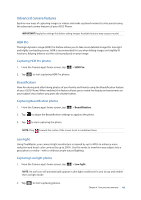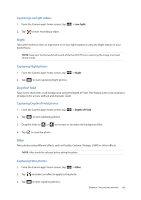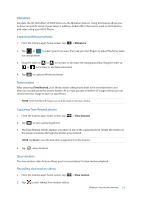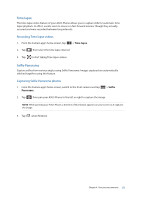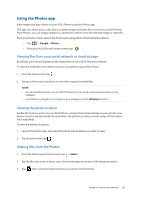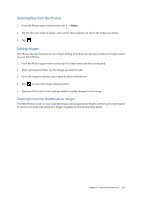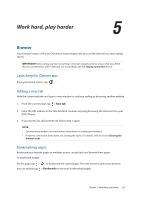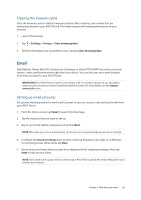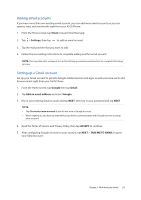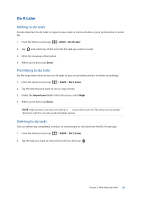Asus ZenFone AR V570KL Verizon exclusive User Guide - Page 53
Using the Photos app, Viewing files from your social network or cloud storage
 |
View all Asus ZenFone AR V570KL Verizon exclusive manuals
Add to My Manuals
Save this manual to your list of manuals |
Page 53 highlights
Using the Photos app View images and play videos on your ASUS Phone using the Photos app. This app also allows you to edit, share, or delete image and video files stored in your ASUS Phone. From Photos, you can display images in a slideshow or tap to view the selected image or video file. From your Home screen, launch the Photos app using either of the following options: •• Tap > Google > Photos. •• From your ASUS Phone's home screen, tap . Viewing files from your social network or cloud storage By default, your Photos displays all the media files on your ASUS Phone by timeline. To view the media files from other locations accessible via your ASUS Phone: 1. From the main screen, tap . 2. Tap any of the source locations to view their respective media files. NOTE: • You can download photos to your ASUS Phone from your cloud account and use them as your wallpaper. • For details on using photos or images as your wallpaper, see the Wallpapers section. Viewing the photo location Enable the location access on your ASUS Phone, and get the location details on your photos. Your photos' location details include the area where the photos are taken, as well a map of the location via Google Map. To view the details of a photo: 1. Launch the Photos app, and select the photo whose details you want to view. 2. Tap the photo then tap . Sharing files from the Photos 1. From the Photos app's home screen, tap > Select. 2. Tap the files you want to share, and a check mark appears on top of the image you select. 3. Tap then select from the list where you want to share the files. Chapter 4: Your precious moments 53