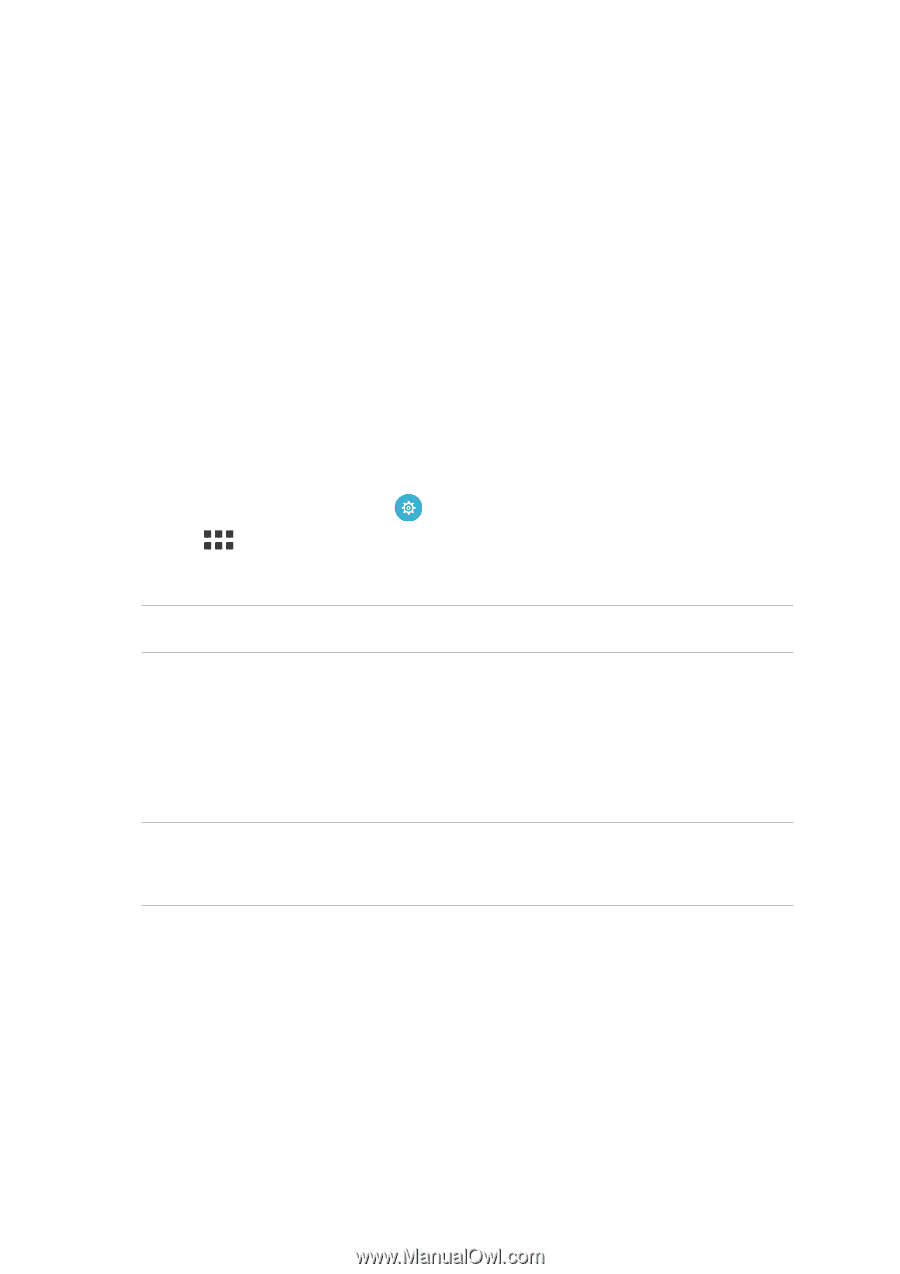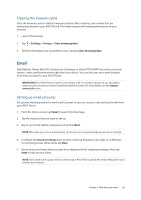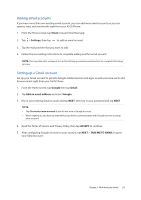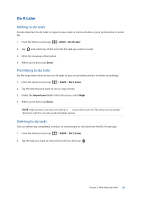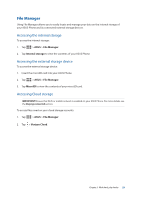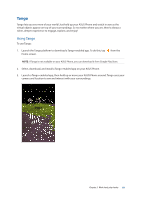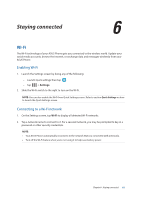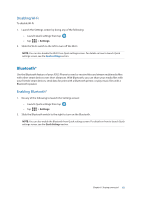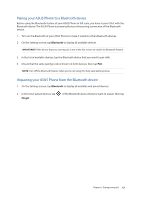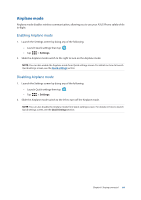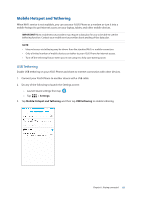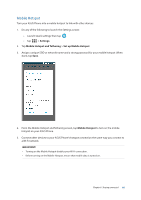Asus ZenFone AR V570KL Verizon exclusive User Guide - Page 61
Staying connected, Wi-Fi, Enabling Wi-Fi, Connecting to a Wi-Fi network
 |
View all Asus ZenFone AR V570KL Verizon exclusive manuals
Add to My Manuals
Save this manual to your list of manuals |
Page 61 highlights
Staying connected 6 Wi-Fi The Wi-Fi technology of your ASUS Phone gets you connected to the wireless world. Update your social media accounts, browse the Internet, or exchange data and messages wirelessly from your ASUS Phone. Enabling Wi-Fi 1. Launch the Settings screen by doing any of the following: •• Launch Quick settings then tap . •• Tap > Settings. 2. Slide the Wi-Fi switch to the right to turn on the Wi-Fi. NOTE: You can also enable the Wi-Fi from Quick Settings screen. Refer to section Quick Settings on how to launch the Quick Settings screen. Connecting to a Wi-Fi network 1. On the Settings screen, tap Wi-Fi to display all detected Wi-Fi networks. 2. Tap a network name to connect to it. For a secured network, you may be prompted to key in a password or other security credentials. NOTE: • Your ASUS Phone automatically reconnects to the network that you connected with previously. • Turn off the Wi-Fi feature when you're not using it to help save battery power. Chapter 6: Staying connected 61