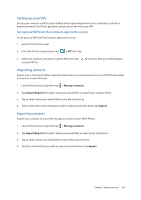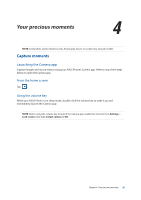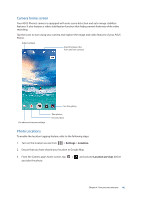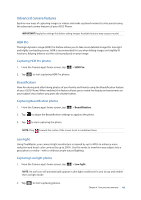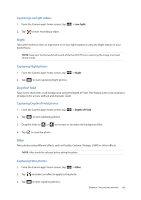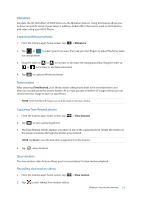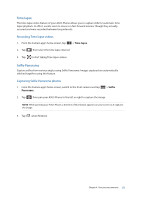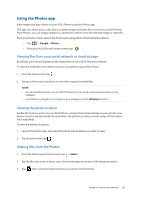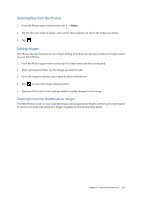Asus ZenFone AR V570KL Verizon exclusive User Guide - Page 49
Night, Depth of field, Filter, Capturing Low light videos, Capturing Night photos
 |
View all Asus ZenFone AR V570KL Verizon exclusive manuals
Add to My Manuals
Save this manual to your list of manuals |
Page 49 highlights
Capturing Low light videos 1. From the Camera app's home screen, tap 2. Tap to start recording a video. > Low light. Night Take well-lit photos even on night time or on low-light situations using the Night feature of your ASUS Phone. NOTE: Keep your hands steady before and while the ASUS Phone is capturing the image to prevent blurry results. Capturing Night photos 1. From the Camera app's home screen, tap > Night. 2. Tap to start capturing Night photos. Depth of field Take macro shots with a soft background using the Depth of Field. This feature suits close up photos of subjects for a more defined and dramatic result. Capturing Depth of Field photos 1. From the Camera app's home screen, tap 2. Tap to start capturing photos. > Depth of Field. 3. Drag the slider to or to increase or decrease the background blur. 4. Tap to save the photo. Filter Take photos using different effects such as Pixelize, Cartoon, Vintage, LOMO or other effects. NOTE: Filter should be selected before taking the photo. Capturing Filter photos 1. From the Camera app's home screen, tap > Filter. 2. Tap and select an effect to apply to the photo. 3. Tap to start capturing photos. Chapter 4: Your precious moments 49