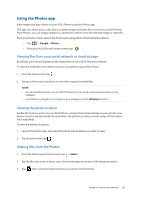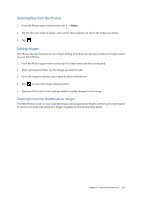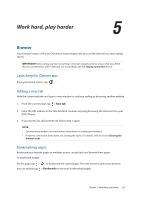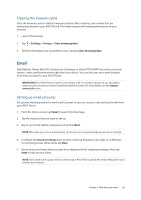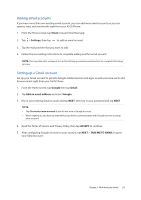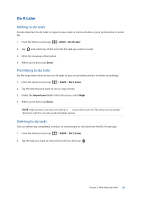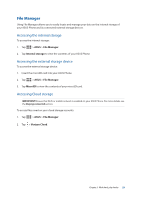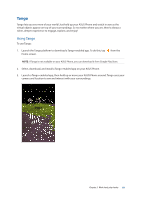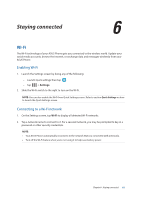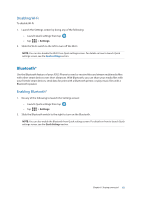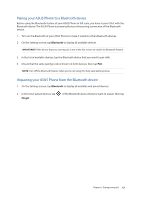Asus ZenFone AR V570KL Verizon exclusive User Guide - Page 58
Do It Later, Adding to-do tasks, Prioritizing to-do tasks
 |
View all Asus ZenFone AR V570KL Verizon exclusive manuals
Add to My Manuals
Save this manual to your list of manuals |
Page 58 highlights
Do It Later Adding to-do tasks Create important to-do tasks to organize your work or social activities in your professional or social life. 1. From the Home screen, tap > ASUS > Do It Later. 2. Tap and select any of the icons for the task you want to create. 3. Fill in the necessary information. 4. When you're done, tap Done. Prioritizing to-do tasks Set the importance level of your to-do tasks so you can prioritize and act on them accordingly. 1. From the Home screen, tap > ASUS > Do It Later. 2. Tap the task that you want to set as a top priority. 3. Under the Importance field in the task screen, select High. 4. When you're done, tap Done. NOTE: High-priority to-do tasks are marked as on your Do It Later list. This allows you to quickly determine which to-do tasks need immediate actions. Deleting to-do tasks You can delete any completed, overdue, or unnecessary to-do tasks from the Do It Later app. 1. From the Home screen, tap > ASUS > Do It Later. 2. Tap the task you want to remove from the list, then tap . Chapter 5: Work hard, play harder 58