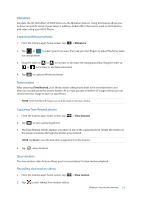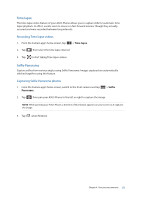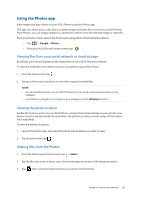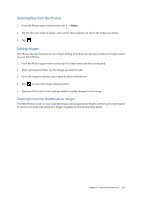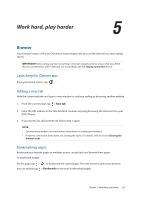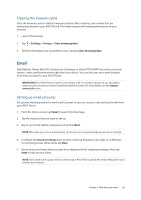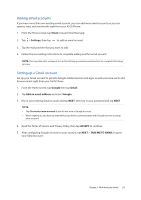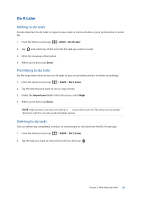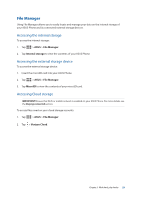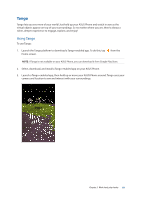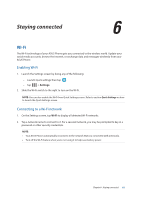Asus ZenFone AR V570KL Verizon exclusive User Guide - Page 56
Clearing the browser cache, Email, Setting up email accounts
 |
View all Asus ZenFone AR V570KL Verizon exclusive manuals
Add to My Manuals
Save this manual to your list of manuals |
Page 56 highlights
Clearing the browser cache Clear the browser cache to delete temporary Internet files, websites, and cookies that are temporarily stored in your ASUS Phone. This helps improve the loading performance of your browser. 1. Launch the browser. 2. Tap > Settings > Privacy > Clear browsing data. 3. Tick the information you would like to clear, and tap Clear browsing data. Email Add Outlook, Yahoo! Mail, AOL, Verizon.net, Exchange, or other (POP3/IMAP) accounts so you can receive, create, and browse emails right from your device. You can also sync your email contacts from these accounts to your ASUS Phone. IMPORTANT! Your ASUS Phone must be connected to a Wi-Fi or mobile network so you can add an email account or send and receive emails from added accounts. For more details, see the Staying connected section. Setting up email accounts Set up your existing personal or work email account so you can receive, read, and send emails from your ASUS Phone. 1. From the Home screen, tap Email to launch the Email app. 2. Tap the mail provider you want to set up. 3. Key in your email address and password and tap Next. NOTE: Wait while your device automatically checks your incoming and outgoing mail server settings. 4. Configure the Account settings such as inbox checking frequency, sync days, or notification for incoming emails. When done, tap Next. 5. Key in an account name that you want to be displayed in the outgoing messages, then tap Next to log into your inbox. NOTE: If you want to set up your work account on your ASUS Phone, ask for the email settings from your network administrator. Chapter 5: Work hard, play harder 56