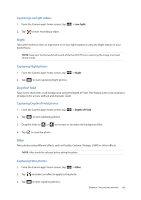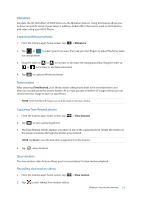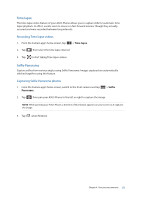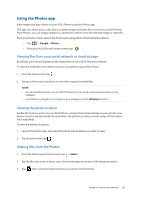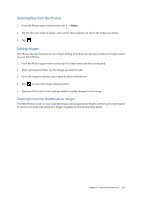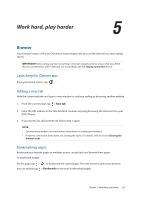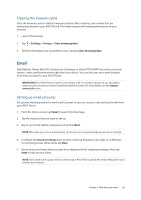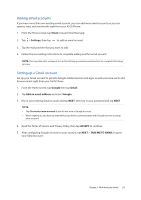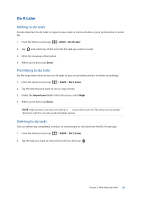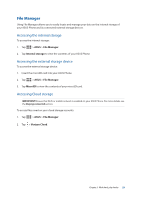Asus ZenFone AR V570KL Verizon exclusive User Guide - Page 54
Deleting files from the Photos, Editing images, Zooming in/out the thumbnails or images
 |
View all Asus ZenFone AR V570KL Verizon exclusive manuals
Add to My Manuals
Save this manual to your list of manuals |
Page 54 highlights
Deleting files from the Photos 1. From the Photos app's home screen, tap > Select. 2. Tap the files you want to delete, and a check mark appears on top of the image you select. 3. Tap . Editing images The Photos app also features its own image editing tools that you can use to enhance images saved on your ASUS Phone. 1. From the Photos app's home screen, tap the folder where the files are located. 2. After opening the folder, tap the image you want to edit. 3. Once the image is opened, tap it again to show its functions. 4. Tap to open the image editing toolbar. 5. Tap any of the icons on the editing toolbar to apply changes to the image. Zooming in/out the thumbnails or images From the Photos screen or your selected image, spread apart your fingers on the touchscreen panel to zoom in. To zoom out, bring your fingers together on the touchscreen panel. Chapter 4: Your precious moments 54