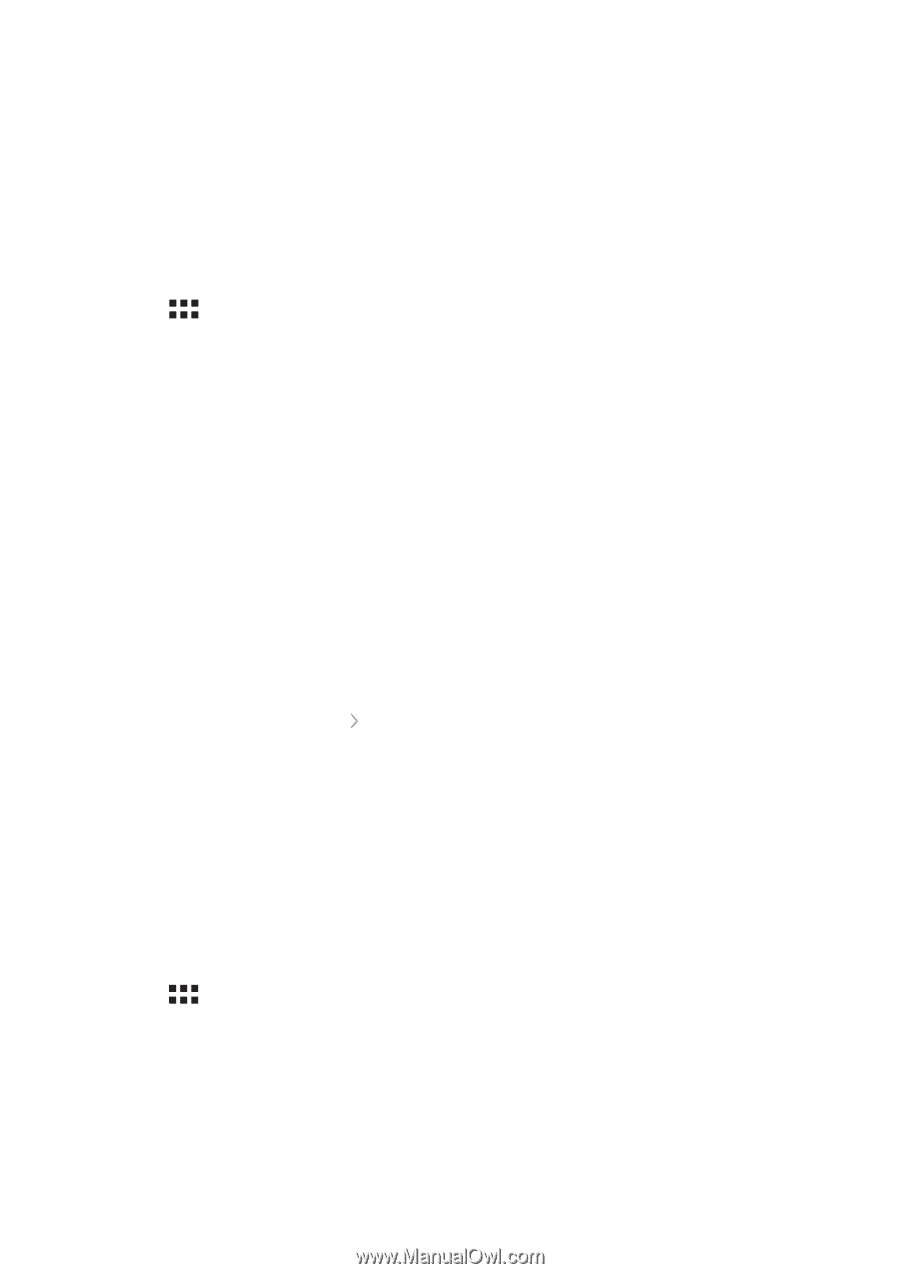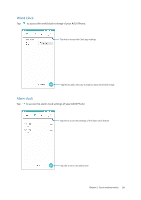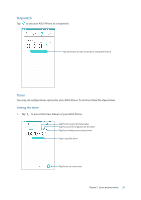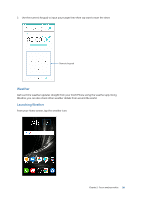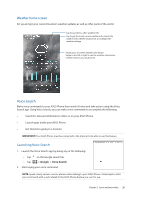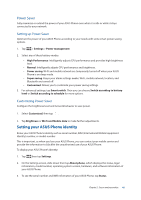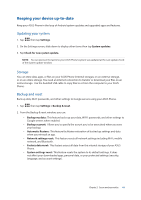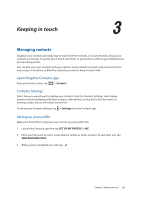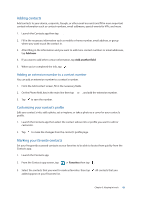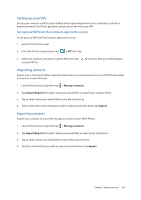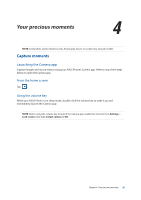Asus ZenFone AR V570KL Verizon exclusive User Guide - Page 40
Power Saver, Setting your ASUS Phone identity
 |
View all Asus ZenFone AR V570KL Verizon exclusive manuals
Add to My Manuals
Save this manual to your list of manuals |
Page 40 highlights
Power Saver Fully maximize or extend the power of your ASUS Phone even when it is idle or while it stays connected to your network. Setting up Power Saver Optimize the power of your ASUS Phone according to your needs with some smart power saving options. 1. Tap > Settings > Power management 2. Select any of these battery modes: •• High Performance: Intelligently adjusts CPU performance and provides high brightness level. •• Normal: Intelligently adjusts CPU performance and brightness. •• Power saving: Wi-Fi and mobile network are temporarily turned off when your ASUS Phone is on sleep mode. •• Super saving: Keeps your alarm settings awake. Wi-Fi, mobile network, location, and Bluetooth are turned off. •• Customized: Allows you to customize your power saving settings. 3. For advanced settings, tap Smart switch. Then you can choose Switch according to battery level or Switch according to schedule for more options. Customizing Power Saver Configure the brightness level and network behavior to save power. 1. Select Customized, then tap . 2. Tap Brightness or Wi-Fi and Mobile data to make further adjustments. Setting your ASUS Phone identity Know your ASUS Phone's identity such as serial number, IMEI (International Mobile Equipment Identity) number, or model number. This is important, as when you lose your ASUS Phone, you can contact your mobile carrier and provide the information to blacklist the unauthorized use of your ASUS Phone. To display your ASUS Phone's identity: 1. Tap then tap Settings. 2. On the Settings screen, slide down then tap About phone, which displays the status, legal information, model number, operating system version, hardware, and software information of your ASUS Phone. 3. To see the serial number and IMEI information of your ASUS Phone, tap Status. Chapter 2: Secure and personalize 40