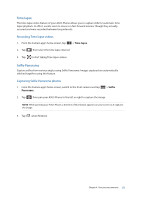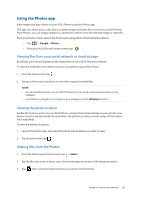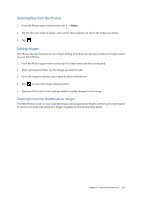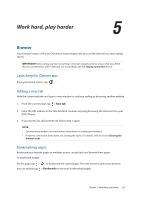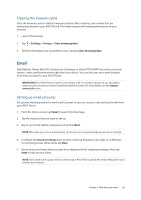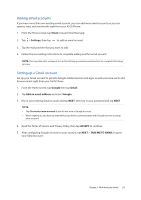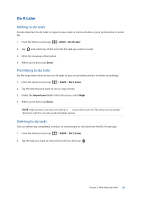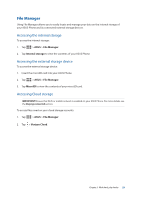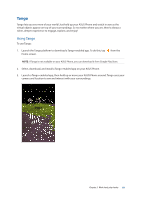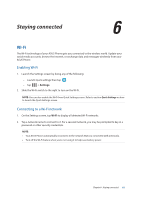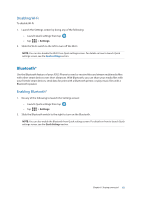Asus ZenFone AR V570KL Verizon exclusive User Guide - Page 57
Adding email accounts, Setting up a Gmail account, Email, Settings, Google, Add an email address
 |
View all Asus ZenFone AR V570KL Verizon exclusive manuals
Add to My Manuals
Save this manual to your list of manuals |
Page 57 highlights
Adding email accounts If you have more than one existing email account, you can add more email accounts so you can receive, read, and send emails right from your ASUS Phone. 1. From the Home screen, tap Email to launch the Email app. 2. Tap > Settings, then tap to add an email account. 3. Tap the mail provider that you want to add. 4. Follow the succeeding instructions to complete adding another email account. NOTE: You may also refer to steps 3 to 5 in the Setting up email accounts section to complete this setup process. Setting up a Gmail account Set up your Gmail account to get into Google-related services and apps as well as receive, send, and browse emails right from your ASUS Phone. 1. From the Home screen, tap Google then tap Gmail. 2. Tap Add an email address and select Google. 3. Key in your existing Gmail account and tap NEXT, then key in your password and tap NEXT. NOTE: • Tap Or create a new account if you do not own a Google account. • When signing in, you have to wait while your device communicates with Google servers to setup your account. 4. Read the Terms of Service and Privacy Policy, then tap ACCEPT to continue. 5. After configuring Google services for your account, tap NEXT > TAKE ME TO GMAIL to go to your Gmail account. Chapter 5: Work hard, play harder 57