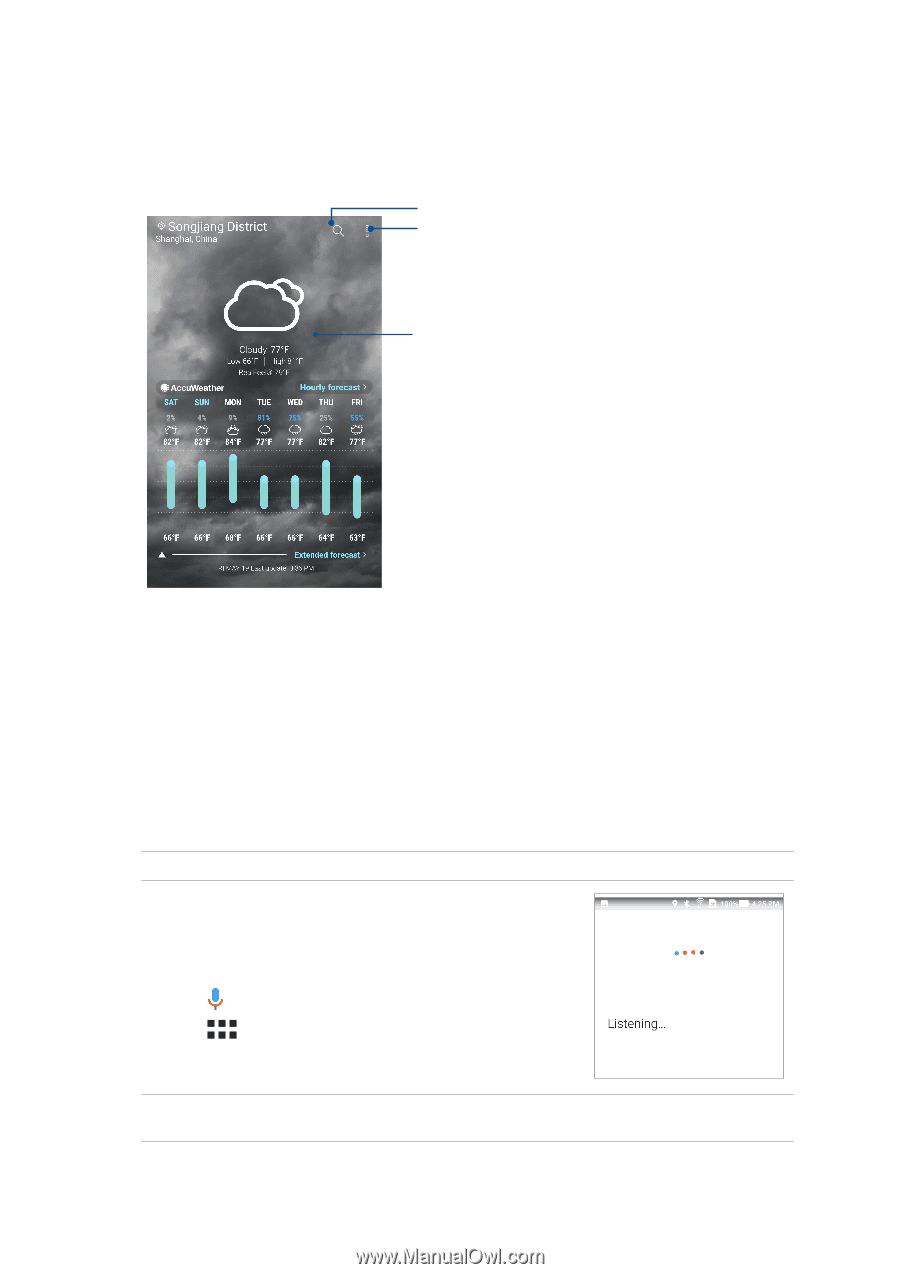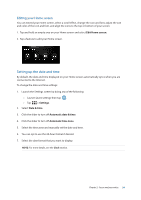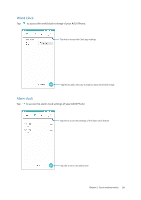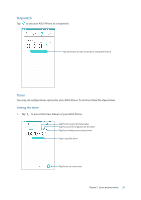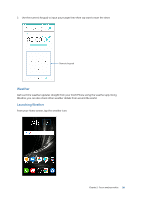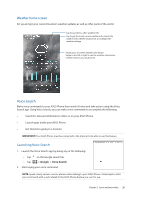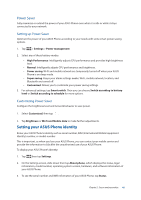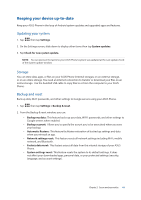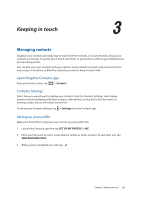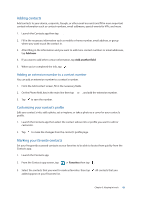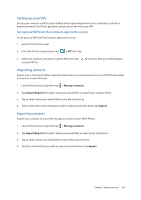Asus ZenFone AR V570KL Verizon exclusive User Guide - Page 39
Voice Search, Launching Voice Search, Weather home screen
 |
View all Asus ZenFone AR V570KL Verizon exclusive manuals
Add to My Manuals
Save this manual to your list of manuals |
Page 39 highlights
Weather home screen Set up and get your current location's weather updates as well as other parts of the world. Tap to search for a city's weather info Tap to get the area's current weather info, refresh the weather info, edit the location list, or configure the weather settings Swipe up to see other weather information. Swipe to the left or right to see the weather information of other cities in your location list. Voice Search Make voice commands to your ASUS Phone then watch it listen and take action using the Voice Search app. Using Voice Search, you can make voice commands to accomplish the following: • Search for data and information online or on your ASUS Phone • Launch apps inside your ASUS Phone • Get directions going to a location IMPORTANT! Your ASUS Phone must be connected to the Internet to be able to use this feature. Launching Voice Search 1. Launch the Voice Search app by doing any of the following: •• Tap on the Google search bar. •• Tap > Google > Voice Search. 2. Start saying your voice command. NOTE: Speak clearly and use concise phrases when talking to your ASUS Phone. It also helps to start your commands with a verb related to the ASUS Phone feature you want to use. Chapter 2: Secure and personalize 39